By Ctein
Film scans are just naturally dirty. Even the most carefully-done, liquid-gate, Digital-ICE'd scan has some dust and scratches, especially at the very high resolutions I'm working at these days. The film itself has a certain amount of irreducible noise from grain clumping and crud in the film coatings.
I have to do lots of spotting to get really flaw-free images to work with. Photoshop's Dust & Scratches filter, selectively applied with the History Brush, is easily four times faster than using the Clone tool or the Spot Healing brush. I have a trick to using it that isn't in most of the books.
Figure 1 shows a small section of a dirty scan at 100% scale. To clean it up I used the Dust & Scratches filter settings shown in Figure 2. You want to set the Radius large enough that it wipes out the largest dust specks and does a good job of obliterating scratches. The precise setting isn't very important. The Threshold setting is another matter. Look for a "sweet spot" where most or all of the bad stuff is gone but the film grain isn't completely suppressed. It's OK if it's softened considerably as seen in Figure 3, the result of applying these filter settings to Figure 1.
After applying the filter, I assigned the History Brush to that history state, and reverted to the history state previous to that one (Figure 4). Since I was scanning negatives, I set the brush mode to darken, because 99% of the garbage is going to be light. This is the trick you won't find it most of the books (for slides, set the mode to lighten). Using the brush in lighten or darken mode does far less damage to fine detail and film grain. You can set the brush radius wider and paint over many specks in one stroke without visibly distorting the underlying image. Figure 5 shows the results. What few artifacts are left can be cleared up with the Clone or Healing tool.
This filter won't work well if the speck or scratch is right next to a sharp edge or in an area with lots of fine detail. It also won't work with really faint scratches. For those use the other tools. Most crud, though, will clean up real nicely this way.
A variant of this speeds things up even more if your photograph has large areas of sky with few or no sharp-edged objects. Create a mask to select the sky area and apply the Dust & Scratches filter with a radius that will obliterate the small dust specks but not the large ones. Use a threshold setting which is just at the point where the grain is slightly smoothed out.
That will get rid of about half the spotting you need to do in the sky in one fell swoop and will also smooth out the grain a little bit without being obvious. If there are few clouds (or birds) that have edges that need to retain their sharpness, use the history brush to paint in the state from just before you applied the filter to restore those edges.
Spotting is still a tedious, time-consuming chore, but I'm consuming a lot less time this way.
_____________________
Ctein
Featured Comment by Edward Taylor: "I still have thousands of negatives and slides to scan from the 30 or more years I was shooting film. I will probably never get it done. Of course, I only shoot digital now since I believe it is superior to film in almost every way.
"In the many arguments that used to take place about the relative advantages of film over digital was the complaint that so much post-processing was needed on digital, while with film there was none. Of course that was never the case, as film required a lot of tedious work even when printed in the darkroom. Now that film is scanned, I think it requires far more work in post processing than a digital file does.
"The craziest complaint in the digital vs. film debate has to do with 'dust on the sensor.' Although this is a real problem which I hope they solve someday, it pales in comparison to 'dust on film,' which has always been a much more difficult and time-consuming problem. Before scanning and Photoshop, a dusty or scratched negative could be very difficult to salvage at all. I have never had a 'scratched' digital file.
"Thank you for this advice. With all the different techniques available to deal with the dust, blemish, or noise problems, we can now get much cleaner prints."





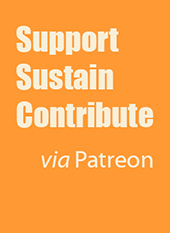
Thanks Ctein, I can't wait to try this, I have about 200 scans to make over the next few months from a summer project. I shot all 120 color negative and scan at 4000 ppi, so I do tend to see everything, especially when I print 30 inches square.
Posted by: Mike Peters | Sunday, 07 October 2007 at 03:53 PM
I used to use this approach to clean up underwater shots where there was too much backscatter (reflection of the camera flash from particles in the water - often a real problem underwater). It works very well. The "darken" mode is the key to this.
You can also do this on a separate layer rather than using the history brush, and use a mask. This makes it easier to see and fine-tune the effect if there are parts of the image which need protection from this process, and it's just as quick once you're used to it.
All this makes me realise I haven't had my camera underwater for about a year now. It's time to book a trip ...
Posted by: David Grundy | Monday, 08 October 2007 at 10:05 AM
Thanks, I have scans that I have never printed because of dust and the agony of spot healing and clone brushes used to the extreme. Gives me an insight to the history brush too.
Tom
Posted by: Tom Monego | Monday, 08 October 2007 at 12:52 PM
Another method for removing dust and scratches from large areas of monochromatic color: 1) Select the monochromatic area and copy onto a separate layer; 2) Change the new layer's blending mode to Darken (assuming the defects are showing as white because a negative was scanned; if a transparency was scanned, set blending mode to Lighten); and 3) Select the Move tool and use the keyboard arrows to nudge the new layer horizontally and/or vertically until the specks disappear.
This works extremely quickly and rarely requires any kind of brush touchup.
Posted by: Stephen Haynes | Monday, 08 October 2007 at 04:06 PM
very helpful, Ctein..also Stephen..thank you both!
Posted by: dyathink | Tuesday, 09 October 2007 at 01:27 AM
Are you aware of the freely available Polaroid Dust and Scratch Removal Utility from
http://www.polaroid.com/service/software/poladsr/poladsr.html
It does much the same thing automatically. Recommended if you use a scanner without ICE. As with other options, use on a separate layer and restore where it produces unwanted side-effects such as holes in small twigs etc.
Posted by: Gerard Kingma | Tuesday, 09 October 2007 at 01:41 AM
Stephen and Gerard,
I couldn't get satisfactory results with either of your approaches. Dust and crud typically span several pixels. The shifted layer produces visibly-doubled grain when applied to Figure 1 with enough of a shift to suppress the garbage. Applying it to an image with fine subject detail, it blurred out the detail unacceptably.
I've never gotten the hang of the Polaroid utility. Whenever I try it, the result look like crap-- really horrible things happen to the grain pattern. I've pushed those sliders all over the place, and nothing seems to look right.
Care to give me some pointers?
pax / Ctein
.
Posted by: Ctein | Wednesday, 10 October 2007 at 01:27 AM
Thanks for this technique, I am working from the opposite end of the spectrum, digital images that are too clean.
I wonder if the authour could comment on the current state of affairs w/regard to adding grain to digital via PS. Two notable software packages off the top of my head (alien skins exposure and DXO film pack) do just such a thing, and it seems that many of us digital guys are trying to work the same grain into images as the author is trying to remove.
Funny how things are coming full circle in the digital age. I have been working for five years on the best way to 'deresolve' my images. I also work with dirty slides as a means of overlaying them onto images I find just a little too pristine.
Thanks in advance for any comments you have.
Posted by: Taran | Wednesday, 10 October 2007 at 05:38 PM
Dear Taran,
I'm afraid I can be of no help whatsoever. While I can live with grain, I've never considered it an aesthetic virtue in my work. For my ends, all the tools for adding grain to cleaner images are going in exactly the wrong direction.
Sorry I can't advise.
pax / Ctein
Posted by: Ctein | Wednesday, 10 October 2007 at 09:07 PM
Thanks Ctein - this is going to be incredibly useful for me.
Taran - try here: http://www.pbase.com/olafdk/image/68851042
Posted by: dalton | Friday, 12 October 2007 at 01:38 PM