By Ctein
Once again I'm writing about that Apollo-Soyuz photograph that's part of last week's TOP print offering and was the subject of my column, "No One Cares How Hard You Worked." Indeed, I had to work quite hard to get this photo to look exactly the way I wanted, but who cares? That's my business and my problem. But why I wound up working that hard turns out to be most curious, and has raised a puzzle for which our best minds (well, me, Oren Grad, and Dave Polaschek) have no answer.
Intrigued? I hope so. Me, I'm gobsmacked.
Although I've been offering this photograph as a small digital print for a half dozen years, taking it up to 17x22" meant reworking it substantially. Of import was the rendering of the floodlight beams. In a small print, they are only something of an accent. They're what make the photograph unusual, but the eye doesn't spend a lot of time lingering on them; they're a framing device for the rocket.
In a large print, the aesthetic balance shifts considerably; one really notices the beams. And, well, truth is they were never rendered that well in the small prints. The tonality was harsh; the color and luminance changes abrupt. They didn't have the delicacy you'd expect of floodlight beams. but it worked fine in a small print. In the large print, I needed to get that delicacy or it just wasn't going to work.
No problem; moving shadow detail is routine. A little tweaking of a curves adjustment layer, a little playing around with a hue/saturation layer, some masking to limit the effects to the areas I wanted. Nothing out of the ordinary.
Except this time it didn't work. I spent two days and generated over two dozen test prints on my Epson 3880, using myriad adjustment layers of all sorts, trying to wrestle those dim blue beams into being well-behaved. No matter what I did, I never got results very far from figure 1, which is a scan of one of my test prints. What was truly bizarre is that on the monitor everything looked fine. Nice smooth gradients where I wanted them. In the prints, it was harsh and ugly. Now, I know better than most that WYSIWYG ["what you see is what you get" —Ed.] is a lie. The monitor doesn't look like the print. But it's usually some reasonable approximation.
 1. This is a scan of a test print made with a custom profile. Observe how abruptly the floodlight beams fade out and change hue.
1. This is a scan of a test print made with a custom profile. Observe how abruptly the floodlight beams fade out and change hue.
This wasn't even close. I was getting harsh print transitions such as if the colors were going out of gamut, but the gamut warnings were all saying it was fine. Be that as it may, the prints just wouldn't look anything like what was on the screen, and I couldn't figure out how to fake the values and colors to make the print look good.
After two days I gave up, set that photograph aside, and went to work on one of the others. Came back to it in two days and thought to myself, "Well, maybe there is a 'hole' in my profile." The thing about custom profiles is that they can't fix everything perfectly, and they emphasize fixing some colors better than others. Furthermore, printers will often have a sour spot in their color rendition somewhere down deep in the shadows where you won't usually notice. The Epson 2200, for example, was really bad about deep forest greens. After I got a well-made custom profile for it, it behaved beautifully.
Maybe the 3880 had a weak spot in the deep blues that I hadn't noticed before. I have the tools to deal with that; not only can I generate custom profiles, but I can hand the profiler specific photographs and tell it to make sure that the dominant colors in those photographs get extra special attention. And that's what I did.
The test print I ran out with my new, customized profile looked a bit different—but it didn't look any better! Okay, maybe my profiling system is broken. Let's try printing out the photograph using some of the Epson canned profiles that came with the printer.
They, too, looked a little different. And they were still all very wrong in fundamentally the same way.
At this point I'm starting to wonder if I might not have some kind of weird printer problem. When all the profiles print out bad in roughly the same way, no matter the source, that says it ain't the profiles. Let's get as much extraneous stuff out of the loop as possible and see what's going on. I turned off color management in Photoshop printing, telling it to let the printer manage the color. Then I turned off ColorSync in the Epson printer control panel and told it to use "Epson Color Controls" instead. That kept Mac OS from assigning a profile. I told the printer to use AdobeRGB color and let it loose. Now I'd get to see exactly what was wrong, unmassaged by custom profiles or Photoshop.
 2. This is a scan of a test print made with printer-managed color.
2. This is a scan of a test print made with printer-managed color.
Now the floodlight beams look great!
The print looked fabulous (figure 2). I got gorgeous, smooth, delicate gradients in the floodlight beams that looked just like what I was seeing on my monitor.
What the %$#@!!!
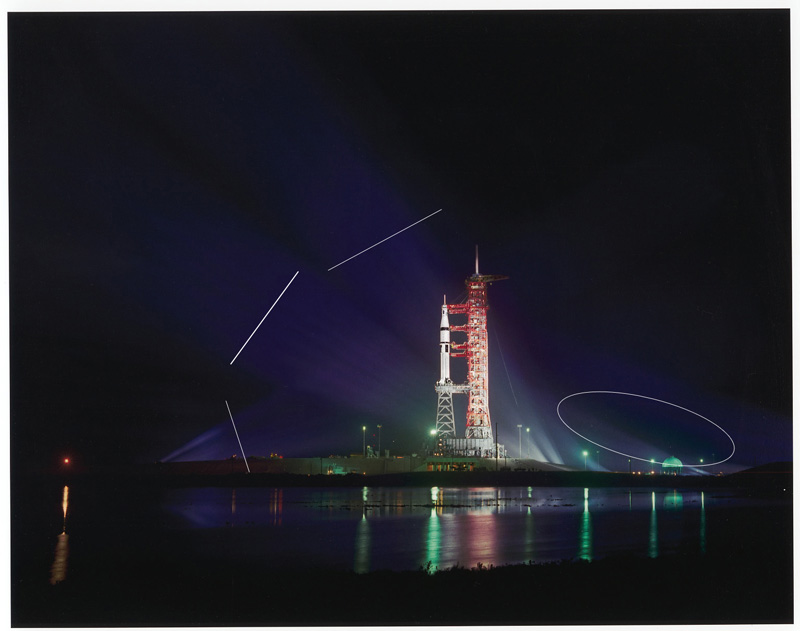 3. If you're having trouble seeing the differences between figures 1 and 2,
3. If you're having trouble seeing the differences between figures 1 and 2,
I've marked up this JPEG to show where there are harsh breaks
in the rendering in figure 1.
I have never, ever before in my life seen a situation where the standard, unmanaged printer driver did a better job of rendering tone and color than a good profiled workflow. Not even a little better, to boot. It was spectacularly better.
That's when I e-mailed Dave and Oren. I made a test file available to Oren, who also owns an Epson 3880 printer. He ran a couple of quick prints out, using one of his profiles and printer-managed color. He got essentially the same result I did. The printer made a good print, the profile made a lousy one. That was doubly important. First, it proved I wasn't making some stupid "is it plugged in" mistake (I still do that on occasion). Second, I'm running Mac OS and Oren is running Windows, so our printing chains have absolutely nothing in common; all the code is different. If this is a bug in how profiles get handled, or in Photoshop, the OS or the rendering engines, it's exactly the same bug in both platforms. That's beyond unlikely.
We're stumped. The colors aren't close to being out of gamut. Eight-bit versus 16-bit printing makes no difference. The OS doesn't make any difference. The actual profile doesn't make any difference. What does make a difference is letting the printer and printer driver have their own head and go whichever way they want to.
We have no idea why this works.
Put on your thinking caps. It's a fine mystery.
Ctein
Ctein's regular weekly column appears on TOP on Wednesdays.

I'm sure there is no corollary between my own fumbling attempts at digital printing over the years and Ctein's much more scientific observations, but I have found that I get the best results when I stop trying to "improve" the process, and just figure out how to get out of the way...
Posted by: Chris Y. | Wednesday, 07 September 2011 at 09:32 AM
Well, maybe it is rocket science.
Posted by: Jeff | Wednesday, 07 September 2011 at 09:37 AM
Ha, misery loves company. Yes, Ctein, I have experienced this same "phenomenon" with my Epson 3800. Perhaps not coincidentally my experience was also with a principally dark image (this one, I believe). This was a few years ago, so my memory might be sketchy. But I recall working all evening trying to get a good printers proof for a publication**. It wasn't happening with any of the papers / paper profiles I was using. Finally out of sheer frustration I shoved a sheet of Epson luster in the printer and told the Epson driver do have its way. Voila! It was pretty darn close to perfectly aligned with what I had in mind, maintaining a very nice tonal separation and good color fidelity.
No, I can't explain it in any scientific o engineering terms. Normally this produced poor tonality, over-saturated colors, and under/over exposed appearance. But I have a "feeling" that this might be a wild-card strategy that works better with dark images, as it might force the printer to look (i.e. extrapolate) harder?
** Unfortunately, the book printer didn't devote nearly so much attention to accuracy. The published image looked much closer to ... the substandard proofs I rejected.
Posted by: Kenneth Tanaka | Wednesday, 07 September 2011 at 09:45 AM
September 7, 2011, the day the machines became smarter than we are. "Oh the humanity"!
As I have said to my expert auto mechanic when he can't get that frozen bolt out either,"thank you, it makes me feel a little less incompetent".
Jim
Posted by: Jim Metzger | Wednesday, 07 September 2011 at 09:50 AM
"Second, I'm running Mac OS and Oren is running Windows, so our printing chains have absolutely nothing in common; all the code is different. If this is a bug in how profiles get handled, or in Photoshop, the OS or the rendering engines, it's exactly the same bug in both platforms. That's beyond unlikely."
I have to admit I don't understand these sentences. Code is ported all the time -- Windows and Mac programs are not written completely independently of each other, sharing nothing (well, they could be, but that's hardly optimal). Does Epson or anyone have two different development teams writing code for different OSs from scratch, reusing nothing? That's what's unlikely.
Posted by: Jakub Pitha | Wednesday, 07 September 2011 at 09:52 AM
What does Epson have to say about this?
Posted by: Richard | Wednesday, 07 September 2011 at 09:59 AM
I've never done anything so rigorous, and my standards are probably not so high, but I have noticed this same problem with the epson 3800. I have some prints that come out much better without any colour management at all - no matter how many hoops I jump through in Photoshop to try and get it to look right. I figured that it was just because I didn't know what I was doing (which still may be the case).
Posted by: Ben | Wednesday, 07 September 2011 at 10:03 AM
Cool!
Problems like this (but tending much more towards the "is it plugged in?" end of the spectrum) are why I am waiting for a larger disposable income (and greater disposable time) before I re-try high end printing.
I love the correct result - wish I'd bought one!
cheers,
john
Posted by: John Hall | Wednesday, 07 September 2011 at 10:23 AM
How do your other purple to blue transitions look in other images?
I would have probably resorted to painting the purple areas blue with "paint with color only" and adding a little noise.
When you use gradients with Adobe Illustrator, the smoothness and quality is a factor of the amount and the distance of the transition. They actually have a formula for figuring out what will look good given the line screen of your repro. You just found the photo equivalent by making a larger print.
Posted by: Frank P | Wednesday, 07 September 2011 at 10:27 AM
below is a workflow correspondance i just received for custom prinitng with the very inconsistent Epson,adobe,apple,colorsync, snow leopard interface.
From: Joseph Holmes
Date: August 31, 2011 1:25:06 PM CDT
To: John Rasmussen
Subject: Re: Web Inquiry
Hi John,
I'm using my Mac Pro (early 2009) and Apple's Preview application to print to both my 9900 and my 11880.
I have just decided to abandon printing from Photoshop. It's a bit of a hassle but not too bad.
I prepare files for printing totally in Photoshop, including converting to the printer profile as normal. I save that file and then take it (it's flattened) and go into Assign Profile... and choose the falsely-named "Don't color manage this document", then do a Save As and save a TIFF with a file name ending in PREVIEW.tif.
Now I open the file in Preview, every time have to change some settings because they're not sticky: Turn on Scaling and set it to 100% (only way to avoid scaling).
Choose the correct paper size or create a new custom paper size and choose it.
Always be sure Epson Color Controls is chosen, NOT the ColorSync choice in one of the tabs
Always choose the same normal other settings that you would have chosen when printing from Photoshop, such as No Color Adjustment (except it's renamed lately), Finest Detail should be On after all, it turns out, 16-bit printing should be On to avoid a bug, even when printing 8-bit files, High-speed printing (bi-directional) should be Off, you must pick the right media (paper), and you must set the Color Density slider to the correct setting also for that printer profile (the one it was made with.
My profiles for Luster (260) were made with the Color Density slider set to +10 for the 9900. Sometimes I've used +15. Luster 260 is more tolerant of heavier ink loading around Dmax than the old Luster 250 was.
Whichever settings Bill used when he made the profile you must replicate, though some, like Bi-D vs. Uni-D have very little to zilch effect on output. I forgot to mention to set the res. Likewise, with recent Epson printers they've made an effort to ensure that the driver prints the same at both 1440 and 2880. I use 2880 even for big prints, but 1440 is a good timesaver, depending on how sharp the image is to begin with it may not hurt at all (unless you're looking at droplet obviousness with a loupe).
I am apparently switching to Canson Platine 310 from Luster 260. It solves many problems. It is a fine-art base with a photo-style coating. It uncurls very nicely after printing and isn't too curly to print on right off the roll (as Silver Rag was). It has a superb, bright and dead-neutral white. It's gamut is 6 to 9% larger than Luster's! Don't have Henry's lightfastness numbers yet, but they will arrive soon and I hope they're not the achilles heel of this superb material. Thick so it shouldn't wrinkle when framed with T-hinging used. No optical brighteners. Not as expensive as Hahnemuehle papers. Much better outgassing avoidance than RC base papers, because the humectants in the inks can be absorbed into the paper base over several days, vs. having to wait several months for the Luster's humectant load to evaporate.
Good news is that outgassing seems to happen only in response to radiant heating (almost instantly in full sun, but also under hot gallery lights) is reversible after all. A half hour in the sun creates a fog over Luster that's 9 days old which takes about a week to evaporate off the glass. Should be about the same with Plex.
The paper curing procedure for RC prints barely helps at all in my first round of tests. That was disappointing. Ironically the paper curing does help the Baryta Platine paper and the fine art German Etching paper too, but both of them don't really need the help!
There you go. A custom article!
I'm still using Snow Leopard and will for some time.
Preview is robust, having been written originally for OS X. It can print huge files, over 30,000 pixels on the long edge. It does become very unresponsive (slow, but still works) with files of 15 to 20K pixels or so.
Good luck,
Joe Holmes
Hi Joseph,
i wrote a while back about the travails of the mac/adobe/epson color management interface.
i am going to hand off to my son an epson 7880 along with a non-intel ppc G5 tower (snow leopard OS) that is using the Atkinson profiles wonderfully.
i will be getting an i7 imac hoping for a snow leopard OS not lion to start with and a 17" epson printer.
at the time i last wrote, you were upgrading.
what are you using now including color management?
i lurk on some forums which is an exercise in frustration most of the time as even self proclaimed experts seem to not have their apple/epson systems working well.
i have a liking for rc paper epson prem. lus
and am hoping to avoid hassles with the profile and no color management conflicts.........
Thank YOU!
john rasmussen
Posted by: john rasmussen | Wednesday, 07 September 2011 at 10:28 AM
Just for giggles print it again from something other than Photoshop. Regardless of the experiment being done from different OSes, Photoshop is still a linked variable.
It's not as far-fetched as it may seem. It's the executable code that's different between OS X and Windows versions, not necessarily the shared philosophy or ways of altering images, for lack of a better explanation. Adobe is famous for preferring to code or think "once" for both platforms in whatever way they can.
Posted by: David | Wednesday, 07 September 2011 at 10:36 AM
This relates to the Micro Piezo technology and the dithering of color to create the illusion of larger gamut. Epson's engineers employ a custom algorithm for their dot placement that falsifies color information so that the printer can nebulize tones on printed material that would otherwise be impossible from their inkset. The exact way they align the blues and greens are proprietary to Epson, and only available if the "printer manages color". In other words, K3 printers purposely reject 3rd party profiles to ensure you waste tons of ink.
There are color technicians who can compensate for this proprietary dithering, because they have reversed engineered the Epson algorithms, but they are very expensive and their skills are only known to a few of us who have run into this exact problem.
Posted by: yunfat | Wednesday, 07 September 2011 at 10:41 AM
It's much easier to study if you click through to bigger versions of BOTH pictures and then put them side-by-side. Depending on my memory as I scrolled back and forth between versions was not working very well.
Studying them that way, some of the differences are indeed quite dramatic. I was having trouble finding them from memory (may be just my memory).
Posted by: David Dyer-Bennet | Wednesday, 07 September 2011 at 10:49 AM
Hmmm...as a person with a small fraction of your experience, all I can say is, after messing with various profiles and not always liking the results, I now always let my Epson 2880 handle the printing using Adobe rgb, and it almost always look great to me. I only have to make sure that I turn down the saturation a little first (probably need to get the screen calibrated). Anyway, glad you fixed it. Question though: have you tried printing anything else using these settings, and if so is the result unique to this print?
Posted by: John Krumm | Wednesday, 07 September 2011 at 11:05 AM
I've had the exact same problem with an HP9180. The image looked great on screen, I was using the proper profile, I wasn't double-profiling--the print looked awful. Different paper, different profile--same results. I printed using aRGB and allowing the printer to manage colors and got a good print that matched the screen image, more or less.
I still don't know what happened.
Posted by: Greg Boiarsky | Wednesday, 07 September 2011 at 11:05 AM
Wow. I just spent the weekend having almost exactly the same experience with a photo of mine, with the same results. I'm no Photoshop guru, so I attributed my experience to that (probably correctly) but for the first time, I was unable to get better results through Photoshop tweaks and PS-managed color than via the driver and brains of my 2880.
Whether it was my ineptitude with PS or not, it's both reassuring (I'm not the only one) and puzzling (but why is it so?) to see this result.
Posted by: Robert B | Wednesday, 07 September 2011 at 11:09 AM
I floored by this post!! I guess this is why a lot of people say "Macs just work"? *grin*
Pak
Posted by: Pak-Ming Wan | Wednesday, 07 September 2011 at 11:19 AM
I've seen a problem with high-resolution bitmaps, where gradients look all right, smoothed on-screen, and break up into very fine moiré patterns when printed. Is it possible that the printer driver's color controls include some blurring?
Posted by: Randolph | Wednesday, 07 September 2011 at 11:26 AM
This looks like a question for Mike Chaney of Qimage fame... would be interesting to get his comment. Did Oren try Qimage Ultimate?
Cheers
Brian
Posted by: Brian Mosley | Wednesday, 07 September 2011 at 11:31 AM
I'd be curious to know how ImagePrint handles it. Not that I'm recommending getting more software, but I've had ImagePrint produce significantly better results in a couple images with color information in otherwise dark areas with an Epson 3800. I can't swear that out-of-gamut colors might not have been involved in those images, though.
Posted by: Tim Medley | Wednesday, 07 September 2011 at 11:36 AM
I wonder if in fact the colours were out of gamut and what you are seeing is simply different ways of rendering the colours. Really dark colours go out of gamut very early - far earlier than you'd think from looking at them.
Perhaps changing the rendering intent (ie. conceptual vs. colorometric) might help get back the tones you wanted.
Posted by: George Barr | Wednesday, 07 September 2011 at 11:42 AM
Did you only print from Photoshop, or also tried from Lightroom or any other printing-software, like qimage (Windows only)? Maybe Photoshop ACE has problems with these transitions? Not likely I guess, but just what popped to my mind.
Posted by: Andreas | Wednesday, 07 September 2011 at 11:43 AM
What happens if you use a RIP?
Posted by: Jay Tunkel | Wednesday, 07 September 2011 at 11:50 AM
"our printing chains have absolutely nothing in common; all the code is different. If this is a bug in how profiles get handled, or in Photoshop, the OS or the rendering engines, it's exactly the same bug in both platforms. That's beyond unlikely."
All the code wherein Photoshop adds intrinsic value should be essentially the same on both platforms, shouldn't it? Unless you're saying that Photoshop's only job is to hand off work to the OS...
The same goes for any parts of the software chains that came originally from the same company. Suspect them first.
Posted by: Michael Barkowski | Wednesday, 07 September 2011 at 11:51 AM
Easy does it.
Posted by: toto | Wednesday, 07 September 2011 at 12:04 PM
Ctein,
Now that I have read this, I'm comforted to know that I'm not the only one to experience these kinds of headaches, and reading the efforts you went through to ensure the prints meet your standards makes me happy I purchased this print.
Thank you for sharing your art and the journey making it.
Craig
Posted by: craig c. | Wednesday, 07 September 2011 at 12:29 PM
Maybe Epson knows what they're doing? Just a thought. :-)
Posted by: Jamie Pillers | Wednesday, 07 September 2011 at 12:42 PM
:-)...Epson 1: Adobe 0........by the way I use Epson Easy print to do my printing, sjjjjttttt, and everything else is in the file.....no hassle ever, unless Epson goes belly up, but I guess I go belly sooner and I'm planning to stick around for a while :-).
Greeting, Ed.
Posted by: Ed | Wednesday, 07 September 2011 at 12:55 PM
In this case it seems you do get what you pay for. After all, the engineers at the printer factory go through a lot of work before the product goes on sale.
I've found that printing the occasional image A4 on my cheap Canon Pixma delivers the best results when I let the printer get on with its own management of the operation.
I've just stumbled on a similar situation trying to print a 150x40 cm panorama on my 7600; small test=OK, large=horrible. I've tried different approaches through PS but not leaving the colour management to the printer; thanks to the article I'll apply the same principle and see how it goes.
Ctein, might I suggest you try the same experiment with PS CS3 or 4 instead of 5 to see if it turns out that the glitch with large image files is with this latest utterance of Photoshop and nobody knew until now?
Posted by: m3photo | Wednesday, 07 September 2011 at 01:15 PM
As a mere amateur printer all this just confirms my decision a few years back not to try and use Photoshop for any purpose except ocasional sharpening. I dislike all the damned colour rendition options and the fact that photos never look the same in Photoshop as they do in any other program on Windows. Dropped Adobe RGB for the same reason, more options = more to go wrong.
Just about got everything right in Windows XP using a CRT monitor but that died and now with a TFT and Windows 7 prints never look like what they do on screen - oh I HATE colour management!
Posted by: Robin P | Wednesday, 07 September 2011 at 01:31 PM
Could you make a test strip of that print available at the original resolution? Maybe a small crop of the most notable area, so others can test? Also, you never said what kind of paper you are using?
Mike
Posted by: Mike | Wednesday, 07 September 2011 at 01:37 PM
That could sound quite like a rounding/quantization error, though...
About the 16-bit pipeline of MacOS, is it all the way 16-bits, with no 8-bit data interfering ever?
Posted by: Nicolas | Wednesday, 07 September 2011 at 01:55 PM
I wonder if this is related to the problem that was driving me batty when I got my Epson 3800 in August 2009. I've been using Epson printers starting from the first "Photo" and while I'm certainly no master like Ctein I really know what I'm doing with an inkjet printer.
My problem was with a different color range (it started with the medium olive greens in this image: http://www.zauber-allenthalben.de/p174757216/e27af7085). What I was seeing was certain green areas exhibiting a much coarser dither pattern (more like the first "Photo"s) with a distinct border towards some surrounding shades. The impression was somewhat similar to a dried water spot, especially as there was a slight ripple pattern in those areas. The loose dithering would have been bad enough, but the almost sharp edges in OOF areas made the problem glaringly obvious.
Just like Ctein I tried everything: printing from MacOS and Windows (two machines each), from Lightroom and Photoshop, with relative or peceptual rendering intents - all results eerily similar, all for the bin. Some of the saturated magenta, purple and orange areas are out of gamut, but none of the greens. Printing with "Epson Color Controls" was fine, but the colors were just slightly different, so I couldn't tell if these prints weren't maybe just avoiding the critical shades.
I never really found a solution (Epson service wasn't able to help - "our new 3880 might give you better results" - and the exchange printer I got from the vendor again gives perfectly identical prints), but a workaround:
Similar to the process Joseph Holmes describes above the problem goes away if I convert the image to the printer profile and then print that file without any color management. It really has to be an application that allows printing without color management, the "null transform" trick for recent Photoshops doesn't work here. So now I convert my files to the printer profile, save them to disk, and print them from Photoshop Elements 6 ...
Ctein, I'd die to know if that process solved your problem as well. (Bonus: and why!)
Posted by: Andreas Weber | Wednesday, 07 September 2011 at 02:04 PM
This is interesting and parallel to some prints I deal with at work. I work for a service bureau and we print to an IPF 9000, 60”. We run an Onyx RIP and write our own profiles for all our media. The ICC’s we write thru Onyx are 11 channels, and are quite good.
I have on occasion found images that are really poor when sent thru the rip. Dark colors and shadows for the most part. I get very good images 99% of the time using the rip.
I have found to fix the above issues I have done a very simple profile using an I1 and the Eye-One Match 3 software. It creates a very simple and usable RGB profile in about 20 minutes. This profile used through Photoshop prints the mystery images as good as possible. The profile process thru the rip takes several hours and requires reading several thousand color patches. The simple profile cleans up the wreckage in the shadows and transition areas in the problem images.
I have tested and tried various tricks and still the simple profile is a good go to tool when I see these problems. I have used this method on several different media that we print to and the fix carries over. I think maybe in some cases simple is just good if not better. Our color managed work flow using the rip is 99% dead on 99% of the time. But as you have found there are some images that are just a trick to get on paper right. I have been at this for 15 years with the service bureau and when color management first appeared on the scene it was to be the fix all to end all. Now I think we all realize it is a very good place to start but there are times that need other options. Oddly enough I have found that the simple fix is often the one that works the best.
Not sure if this would be a fix for the image you are dealing with, but who knows.
Phil
Posted by: Phil Scala | Wednesday, 07 September 2011 at 02:30 PM
A cautionary tale.
Goes a long way to confirming my nagging belief that inkjet printing is needlessly complicated.
If only there were a step-by-step process with each step bringing you closer to the ideal, rather than this game of constantly chasing your tail and hoping for the best.
Posted by: Michael Farrell | Wednesday, 07 September 2011 at 02:46 PM
Canon's big printers are no better, every time Adobe or Microsoft changes something the printer either stops working or or just works differently. I'm using 64 bit windows on the advice of Adobe - it's a long story - and canon's RIP plugin for photoshop but canon, microsoft and adobe were having a 15 round bout of "upgrades" at the same time I was trying to print photos of coney island in the snow and it was a nightmare.
BTW can Photoshop on Macs print larger than 30,000 pixel wide images these days? In windows I can process 60,000 pixel images but only print 30,000
I'm thinking of getting a Mac just to use as a print server.
Posted by: hugh crawford | Wednesday, 07 September 2011 at 03:00 PM
I use the Epson 3880, which replaced my 3800. After lots of crises my printing these days is done by letting the Printer do it. In fact, my colour prints come out best with "Photoenhance" of all things which give me perfect wysiwyg. And these days I only use Epson papers and have no more crises. I went through a time when I was convinced there was something wrong with Photoshop...!
The Advanced Black-and-White has always been good.
I am so glad to know I am not alone in this.
Posted by: ben ng | Wednesday, 07 September 2011 at 03:32 PM
You know, I've got a couple of places where I go with the printer driver deal. One is a database in Filemaker Pro that prints out cards for the gallery. Can't use profiles there. So the printer driver does it and it looks just fine. This on a 3880 like yours.
Just shouldn't, ought'a work, should it?
Posted by: Jim Richardson | Wednesday, 07 September 2011 at 03:35 PM
Hi,
I don't have epson printers, so I'm not sure I am reading this correctly. Are you letting the printer driver manage things to the point where the epson driver is using a canned profile that came with the printer/driver? I've seen this before with canon printers where the profiles I made weren't giving me the gamut (especially vivid colors of flowers) of just sending prints raw to the driver.
Posted by: Bob | Wednesday, 07 September 2011 at 03:46 PM
Ctein: Photoshop's core code /is/ shared across both Windows and Mac OS X platforms. That's one place for a common bug to live. The UI code is separate and coded for each platform.
Andreas Weber workaround for his problem seems to point the finger at PS too.
Posted by: Kevin Purcell | Wednesday, 07 September 2011 at 04:29 PM
Lets see; the better the printer works, the more likely folks are to buy one............
As much as I hate to admit it, my new K5 often takes better pictures when set on auto than when set on manual. Frustrating.
Posted by: Wayne | Wednesday, 07 September 2011 at 05:46 PM
I would agree with {yunfat} that this has to do with dithering strategy of Epson driver, nothing else comes to the mind. Yes, I have seen similar behavior when the profiled prints show internal gamut clippings and hue shifts and printer-managed colors come out smooth.
Posted by: Dibutil | Wednesday, 07 September 2011 at 05:56 PM
Strange, but only yesterday I found exactly the same thing.
Up to now I've had to have an action set up for both my 3800 and my r3000, that corrected the print to match my calibrated screen, then like you, out of frustration, I let the printer sort it out, set to adobe 1998, and for the first time in four years the print EXACTLY matched my screen, I only wish I'd sussed this out years ago.
Why don't Epson give you a set of instructions that say this and save everyone grief.
Posted by: mark lacey | Wednesday, 07 September 2011 at 05:57 PM
Ctein,
I use ImagePrint and spoke to someone I know who is an ImagePrint guru. He said the following, which I think throws some light on the problem:
"It is an interesting problem. The Epson driver behaves differently when the application manages color or the printer manages color. The big issue I think lies in the fact that you can never really profile the printer using the Epson driver in a totally raw state. This causes the profiler to try to undo something's tonality wise that it really can't do but it doesn't know it can't do it and therefore creates these odd transformations. Letting the printer manage colors uses a very simple two dimensional approach that won't have those issues but with most images wouldn't produce accurate color. There isn't really a whole lot of color in that image so it worked in that case.
In a nut shell this guy found the perfect image to show the flaws of the Epson driver. ImagePrint has flaws too just not those flaws but if you had the right image you would see them. ImagePrint's flaws are a little more hidden and unlikely to be found in a real photo but when we look at all of ImagePrint's cross over points we can see them. Nothing is 100% prefect.
If you were to set the Epson driver like you were going to print a profile target, meaning color management is off, but instead of printing a profile target print a granger target which shows a 360 degree hue range from left to right and luminance from top to bottom in a smooth gradation: when you look at the print you will see all the cross over flaws of the inking routines of the driver. These are the things profiles can't fix and most of the time makes worse."
—Mitch/Bangkok
Posted by: Mitch Alland | Wednesday, 07 September 2011 at 07:13 PM
Mr. Ctein, what version of PS CSx were you using please?
I had a similar problem with my R2400 getting the color wrong in CS3 (Win), and I jumped through hoops on color management, calibration, etc. I stopped doing my own prints for a while. Then, I got CS5, 64 bit. One bad print on color. Poor attention to the deeper menues. I went through the menus again, turned off the printer color management to allow CS5 to control, and the prints since have been excellent. Maybe it was just me being blind on the prior version's menus, and the new ones being more clear. And, CS5 refuses to be completely sticky, making it a PITA to repeatedly set up the sequence for each print, but I am happy with the outcome and so just put up with it.
Dave Ralph
Posted by: Dave Ralph | Wednesday, 07 September 2011 at 07:38 PM
Dear Ken,
Yes, that photograph looks like it has very similar tones in the sky to what I'm dealing with. And it's clear from other comments here that while this is a rare situation, we aren't the only people on the planet who have encountered it.
As a general rule, I don't have a problem with dark images. If you look over the stuff on my website, an awful lot of it is dark. It's this particular photograph that hit something that blew up. The overwhelming majority of the time, though, my custom-profile prints look as good or better than the ones using Epson's stock profiles, which in turn look better than the ones where the printer controls the color.
~~~~~~
Dear Frank,
I don't have many images that have this kind of transition in them. I think this one would have similar problems:
https://ctein.com/floodli.htm
But this one prints out just fine using my custom profiles:
https://ctein.com/contributor/Floodlit_Columbia.jpg
Superficially, you'd think it would be a similar case to the Apollo photograph, but the print engine doesn't think so.
Trust me, I tried every trick you can think of. Painting in color, creating artificial gradients, etc. The problem is not in the quality of the gradient in the file or as it appears on the display. It's a massive discontinuity that shows up when the smooth gradation gets printed out.
~~~~~~
Dear Pak,
It's not a Mac thing. It's not a Windows thing.
It's an Epson thing.
~~~~~~
Dear George,
I said the colors were not out of gamut. Trust me on that.
I did try changing the rendering intent, trying different papers, etc. Only made slight differences in the appearance. Didn't fix things.
~~~~~~
Dear Nicolas,
I had a discussion with Dave about the 16 bit data path a while back, around a different matter. He says it really is 16 bits, at least all the way to the printer side of things (who knows what Epson's software/ firmware does to the data when it gets it). For instance I was wondering what happened when the data hits the usually-8-bit-per-channel profile. Answer is that when you're in a 16-bit mode, the software interpolates between values in the profile lookup table so that you will get smooth results.
Interestingly, I have yet to find a photograph in which printing in 16-bit mode produces a better looking print than 8-bit mode. Maybe it starts to show visible differences with the newest printers that have additional colors of ink beyond the modified CMYK set.
~~~~~~
Dear Bob,
I'm letting the printer driver manage things so that the internal profile, whatever it is in the driver, is taking over. In other words, I'm not even using the canned profiles that come with the printer that you can access to the normal color management menus in Photoshop. If I use those externally-visible Epson profiles, I still get crappy results. It's only when I turn off all external color management and let the printer driver handle everything internally by its own arcane rules that the print comes out looking right.
~~~~~~
Dear Mark,
Epson does give you such a set of instructions. They tell you to plug the printer in, install the drivers, and just start printing. Do that and you're using internal Epson color management with its own defaults, and that works just fine for this photograph.
The thing is, for 99+ % of photographs, (I used to say 100%, but now I have an exception), paper-specific profiles run through real color management will produce better looking results and custom profiles will look even better than those. Which is why most of us go there first.
pax \ Ctein
[ Please excuse any word-salad. MacSpeech in training! ]
======================================
-- Ctein's Online Gallery http://ctein.com
-- Digital Restorations http://photo-repair.com
======================================
Posted by: ctein | Wednesday, 07 September 2011 at 07:51 PM
Well I for one am very curious to see the outcome of all this...
To the people who've solved it by embedding the printer profile and printing from a non-color managed application I'd like to ask if you ran the Epson driver set to "ICM" (with "No Color Adjustment" under ICC Profile) or set to Epson's "Color Controls" setting.
If the former, that would implicate something within Photoshop as the source of the trouble. If the latter, it's Yunfat's hypothesis about proprietary dithering algorithms in the driver that makes more sense.
Mind you (no offense intended, Yunfat), cryptic references to "color technicians who can compensate for this proprietary dithering, because they have reversed engineered the Epson algorithms, but they are very expensive and their skills are only known to a few of us" seem like the quintessential stuff of Urban Legend, so some more information would be appreciated &$8211; not just by me but also by the expensive technicians themselves who would no doubt enjoy a wider audience for their services.
I really am looking forward to the information that comes out of this inquiry. Even if the problem isn't solved it's bound to be educational!
Posted by: Mark Roberts | Wednesday, 07 September 2011 at 08:18 PM
There was a column on issues of this sort on Luminous Landscape a while back: http://www.luminous-landscape.com/tutorials/solving.shtml There's a weird interaction between osx, adobe products, and profiles. I'll admit though, it's a tad over my head.
Posted by: Allan | Wednesday, 07 September 2011 at 08:26 PM
I had a very similar problem once and I found the solution but it is dated:
http://www.photographyri.com/index.php/2008/11/11/photoshop-cs4-vs-cs2-print-engine-proble
Posted by: James | Wednesday, 07 September 2011 at 10:12 PM
Dear Ctein,
well I've been doing custom printing for six years for our regional art gallery and our local museums as well as several fine artists, using custom profiles, RIPs and various workaround actions and my discovery yesterday gave me better colour and much more neutral monochrome than any of these.It makes me feel like an idiot, as it never once occurred to me just to plug the printer in and use it, it surely could not be that simple!
Basically I feel that an novice with no idea could have done better (not at the processsing beforehand, but at getting a print to match the screen) and that by going to custom profiles I was being too clever for my own good.
Should have trusted Epson I suppose.
Not that any of this answers your question, but then I never pretended to know how computers work, I just use them!
Posted by: mark lacey | Wednesday, 07 September 2011 at 10:56 PM
In the end, you needn't have worked that hard :)
Posted by: toto | Wednesday, 07 September 2011 at 11:01 PM
Did Oren try Qimage Ultimate?
Cheers
Brian
No.
Cheers
Oren
Posted by: Oren Grad | Wednesday, 07 September 2011 at 11:05 PM
Dear Ctien,
One last comment. When I started out I was using an Epson 4000 on which the Epson profiles were atrocious.
From then on when I bought a new printer I just ASSUMED the canned profiles would be rubbish and never even tried them. Shame, probably would have saved me hours of hassles, the current Epson profiles are really astonishingly good.
Posted by: mark lacey | Wednesday, 07 September 2011 at 11:37 PM
Interesting post ... but it seems many reading this are extrapolating this out to perhaps mean something more. It seems this is a very unique situation and image, and to throw out all color management for all images and just let the printer do it is the wrong conclusion - and I don't think that is Ctein's message. Whatever might be causing this anomaly, the fact is using printer manages color will usually turn out a decent print (that's the idea), but using good color management policies and correct processing and enhancement skills will result in a better print in the vast majority of the time. Even in the case of of Joseph Holmes, he is still using printer profiles, and he's still having photoshop manage the colors, he's just stepping into the middle and forcing the colors to the printer space with a conversion, then sending that data to the printer without letting the OS or printer driver get in the way via preview. This was an early problem with Snow Leopard, but I've tested it and if you do this now, your prints will match exactly to ones printed via Photoshop manages color - not really necessary anymore.
Posted by: Wayne Fox | Thursday, 08 September 2011 at 01:04 AM
If using epson's built in management is the only way, the out goes the use of 3rd party papers which don't match the characteristics of epsons papers. Please try soething like qimage to see if the bug is in the PC/Mac commmon Photoshop code.
Keith
Posted by: Keith Smith | Thursday, 08 September 2011 at 02:08 AM
The printer has the advantage that it operates with its actual gamut, and doesn't try and model it as a polygonal solid. When you are operating near the zeros of the red and green channels, as here, the difference can be significant, and may be exacerbated by quantisation and roundoff error.
In the 'bad' print the green channel is posterised along the searchlight beams. The red channel too, albeit to a lesser extent. That points to a discontinuity in the mapping.
It is possible that this is a simple quantisation error. Plot the colour profile of a searchlight beam in 3D gamut space and you're close to sliding down the blue edge of the gamut polygon where the red and green channels are close to zero. At sixteen bits I wouldn't have thought you would see quantisation jumps in the other two channels, but all it takes is one intermediate calculation step without enough dynamic range and posterisation will occur.
Another, more subtle problem is that you are near an edge of the gamut polygon. A mapping that models that edge as a hard one can introduce a kink in the curve representing the colour gradient. You are constrained to follow a line that wraps from one face of the polygon, across the edge, and onto another face. You end up with a discontinuity in the gradient of the gradient :-)
It might be instructive to extract a series of colour values along a line scan that runs along one of the searchlight beams. Plot that in the 3D gamut space and see how near to the faces and edges of the gamut polygon you really are.
Posted by: struan | Thursday, 08 September 2011 at 02:17 AM
Interesting thread and the moral that seems to be coming through is keep it simple. After years struggling with a Canon i965 I gave up on ink jets but recently decided to have another go with the new Epson R3000. I am using Ilford Galerie gloss paper and export the image in 16 bit Adobe RGB 1998 from Lightroom 3 running on an iMac. This image is then opened for printing in Photoshop Elements 9 running on my laptop PC (with external monitor) running Windows XP. Printer colour management is turned off and the relevant Ilford Galerie profile for the R3000 is applied in Elements. I have employed no colour calibration on either of the two monitors nor the printer. The only adjustment has been to turn the brightness of the monitors right down before making brightness adjustment to the images to avoid getting darker than expected prints. That's it. My prints have been spot on so far and that's been very satisfactory because I have extremely keen colour acuity (3/200 on the XRite Color Acuity test).
So lesson for me is definitely keep it simple. If it ain't broke why try to fix it?
Posted by: Martin | Thursday, 08 September 2011 at 03:00 AM
I love the darkroom. Every print comes out exactly how I ruined it.
Posted by: cb | Thursday, 08 September 2011 at 04:40 AM
This Granger Rainbow file is a really nice test for the printer, and for your screen btw.
But on my 4800 the AdobeRGB setting in the Epson driver delivers a far worse result then the new profile I made with the i1-profiler software, based on 1500 patches. Better colors and much less harsh jumps in the gradients.
Posted by: Eduard de Kam | Thursday, 08 September 2011 at 04:59 AM
To those who think Photoshop shares significant printing code between Mac and Windows, it just ain't so. I wish that weren't the case - it would halve my workload.
As Ctein said, he asked me about these images too, and the best guess I can make is that Epson's doing some tweaking of the dark colors to "hold" their not-quite-black dots better. The physics of putting ink on paper mean that things go non-linear when you get very near black or white, and you can control the results better from within the print engine (which knows its own characteristics exactly) than you can from any external color management, which tends to do linear interpolation between the points in the color curves it's working with.
Posted by: Dave Polaschek | Thursday, 08 September 2011 at 09:41 AM
Those suggesting we might be seeing the well known issue between recent versions of MacOS, Epson driver and Photoshop should consider that the issue persists printing the same picture from Windows.
And no, it isn't fixed with the most current versions ...
Posted by: Andreas Weber | Thursday, 08 September 2011 at 11:10 AM
> To the people who've solved it by embedding the printer profile and printing from a non-color managed application I'd like to ask if you ran the Epson driver set to "ICM" (with "No Color Adjustment" under ICC Profile) or set to Epson's "Color Controls" setting.
The latter would essentially mean double profiling (the driver doesn't expect an image as input that's already converted to the paper profile). The former basically replicates the usual process of printing with "Photoshop manages colors" in the print dialog and "color management off" in the printer driver, giving the same color profiled results - just in my case without the artefacts...
Posted by: Andreas Weber | Thursday, 08 September 2011 at 12:24 PM
Dear folks,
Please read Wayne Fox's comment and take it to heart. Many of you are blowing this all out of proportion. 99+ % of the time, my custom-color-managed workflow produces superior results. I finally hit a case where it didn't; that's an interesting enough anomaly to be worth writing about. But it is an anomaly!
If you consistently get worse results from a color managed workflow than just throwing the file at the printer driver and being done with it, then there is something wrong in your system. No, I can't tell you what is wrong or diagnose it by remote control, and if you're happy enough with what you're getting, then peace be with you. But that isn't the way it's supposed to work and it isn't the way it usually works.
This is not a general problem. It has nothing to do with the Snow Leopard/Photoshop profiling problems that I and others have discussed at length elsewhere, here and on Luminous Landscape. It is not even a Mac-specific problem; the same results show up printing under Windows.
Do not generalize, please, please, PLEASE do not generalize.
Really high quality printing has no “simple” answers nor magic fixes. If it could all be neatly codified in 25 words or less (or even more), no one would have the need to pay folks like me 3 to 4 figures to turn out really superior prints.
There is no moral. if you believe there is, then I think you did not understand the fable.
~~~~~~
Dear Keith,
That's an incorrect conclusion. I'm printing on third-party papers–– Harman Gloss Baryta for small prints and Ilford Galerie Gold Fibre Silk for the large ones offered in the sale.
No, the paper characteristics don't EXACTLY match Epson papers. But within classes of paper (glossy, semiglossy, matte, textured, etc.) the differences in characteristics even between manufacturers are usually sufficiently small that custom paper-specific profiles are only slightly better than stock profiles. Now, I'm in a business where “slightly better” is really important, so I care about custom managing everything. But, no, your results don't usually become horribly worse from using profile A-1 with paper A-2.
And, we are still talking about something that happens rarely. It's a very interesting puzzle, but do not make a bigger deal out of it than it is.
~~~~~~
Dear Mark (and others),
Some printers' prepackaged profiles are atrocious. Some are pretty good. Some are superb; e.g., the Epson premium profiles for the 9600, 9800, and 11800 (and possibly others) were created by Bill Atkinson for Epson. It would be difficult to improve on them.
pax \ Ctein
[ Please excuse any word-salad. MacSpeech in training! ]
======================================
-- Ctein's Online Gallery http://ctein.com
-- Digital Restorations http://photo-repair.com
======================================
Posted by: ctein | Thursday, 08 September 2011 at 02:12 PM
Update: Encouraged by comment here, today I revisited letting my Epson 3800 have its way with a print and compared the results to a paper-profiled print from the same printer.
Results: Shockingly nearly identical. The Epson's contrast might be slightly higher but I'm really surprised.
Posted by: Kenneth Tanaka | Thursday, 08 September 2011 at 04:59 PM
This post, if nothing else, debunks the myth of the "custom profile", namely that any profile specific to a particular printer/paper combination trumps the methodology and tools used to create the profile in the first place.
Now I profile every paper I use as a matter of course, but mainly because the targets, software and gamut mapping settings I use are superior to those used by paper manufacturers where providing profiles seems to be an afterthought. The profile, of itself, doesn't determine the colours and densities, but instead maps the printer/paper space. It's media settings that does determine these and anybody who is serious about getting the best from their printer will need their own spectrophotometer (or a very keen eye) to tweak these for optimum results.
Another area that canned and single custom profiles fall down is that they only provide a single perceptual table, and often it's worthwhile having a number of gamut-mapping variants to choose from ... which would probably help in a situation like this.
The goal of colour management is to get the results you want on paper with minimum wastage and how you get there doesn't really matter. But if you want to leverage it to the full, you need the best tools for the job. Just having a "custom" profile won't help.
Posted by: Stephen Best | Thursday, 08 September 2011 at 06:46 PM
Ctein, thank you! You've returned my sanity to me. I have been making high quality ink jet prints, using external profiles, reading and studying everything that I could find, for the last 7 years. That included the Epson 1200, 2200, and 3800. Based on my calibrated screen, taking into account the back lighted image, I got very nice results, unless I had an image with strong, deep blue skies - a rarity here in southeast Virginia. That condition went toward purple. Tried everything, nothing helped, gave up since it happened on too few of my images. Started printing for a solo show this past Spring consisting of photos from the Desert Southwest - lots of BLUE skies. Err, I mean purple skies :( This was true using PSCS5 or Qimage Studio Edition. Finally I broke down and called Epson tech support - I knew that it was fruitless, but I was desperate; had resorted to painting all of my skies with a cyan/green tint to correct. They told me that the magenta infringement was a sign of dual color management. Did I say that I have been doing this printing stuff for 7 years, studying constantly ... I know how to isolate color management systems!! In total frustration, and to prove that Epson tech was wrong, I turned off everything and let the damn printer do it all. You know the end of the story; the blue skies turned blue, and everything else looked great. I use Canson Platine for "gloss" stuff and Hahnemuhle William Turner for matte stuff - all is well.
Ch. 2 My 3800 came down with terminal problems ($1000 repair bill) and my friend came back from a trip that demanded large prints from some of his photos. We both decided to take advantage of Epson's recent giveaway on the 4900. I set mine up and started printing on the basis of "do your thing, 4900." I set my camera on Adobe RGB, convert my RAW files using Adobe RGB, save my tiffs in Adobe RGB, and set my printer to Adobe RGB - great prints. He told me that he was on the phone with Epson, ever since his printer arrived, trying to get rid of a color cast; he had a calibrated screen and used the proper third party paper profile. He was ready to send the printer back, as faulty. I told him to try my method; he did; it worked.
So thank you for proving that it wasn't me; that even the superstars are resorting to letting the printer handle the printing. I know it's not the perfect solution, but the results really look good, and if the viewer wasn't standing right there when I took the picture, who knows what is truly accurate, besides we all manipulate some, anyway :) If this one step simplifies my work flow and saves my sanity, I'd call that win-win.
Posted by: Al Benas | Thursday, 08 September 2011 at 09:08 PM
Dear Al,
Deep blue skies present a different problem, because they frequently are out of gamut or very near so in CMYK printer color space. All the software and the printer can do is to map the color back into one that can be printed, and the mapping may not be the most visually appealing one. Deep cyan skies going towards the purple is a common result.
I had that problem with this photograph:
http://ctein.com/Liquid_Sky.jpg
It's very important that the hue of the sky be rendered exactly right or the picture simply doesn't work. I solved it with a two-stage process.
Stage I is that I use this photograph as one of the target images in my profiling software. That reduces the error and the purple cast, although it can't eliminate entirely. But it is one of those cases where a well-made custom profile does show visible improvement almost over any stock profile.
Since you've decided to skip the whole managed color thing (a less than ideal solution, but if it keeps you happy…) this won't help you much. But the 2nd stage will.
My standard approach for dealing with out of gamut colors that have to be forced back into range is to create a hue/saturation adjustment layer. I select an appropriate channel (if it was sky, it would be cyan) and adjust the color range sliders at the bottom of the control panel to bracket only the colors I want to change. (Sometimes I also have to do a little painting in the mask to eliminate unwanted effects, but not much.) Then I start adjusting the Hue, Saturation, and Lightness sliders to compensate for the error I'm seeing in the print. For example, if the sky looks desaturated and purple (often the case) I'll move the Hue slider in the negative direction which “rotates” the blues and purples into cyans and blues (makes it greener). Then I'll kick up the Saturation several points. I may or may not have to adjust the Lightness. It's a trial and error process. Basically, you look at the print, visualize how you want it to change, and then move the sliders by an amount that appears to produce that degree of change on the screen. The sky colors will no longer look correct on the screen, but you don't care.
It'll take a couple of trial prints before I get it nailed perfectly, but doing this can conquer even highly vexing out-of-gamut color problems.
Again, I want to emphasize, if someone is seeing consistently poorer results using what should be the proper color management approaches, then something is wrong with their system, either the way they're using the tools, or a problem with the software itself (it's far more commonly the former). If you can fix that, it's better than throwing everything to the printer to deal with.
pax \ Ctein
[ Please excuse any word-salad. MacSpeech in training! ]
======================================
-- Ctein's Online Gallery http://ctein.com
-- Digital Restorations http://photo-repair.com
======================================
Posted by: ctein | Thursday, 08 September 2011 at 10:56 PM
Ctein,
I hear what you are saying and believe you. However, I'm not working as sloppy as it sounded. It was late, I was tired (a week long of setting up and hanging an organizational art show), and didn't think anyone would really care about my workflow. I do calibrate my monitor and had all of the proper paper profiles (I'm not as setup as you are, but better "than the average bear"), and it all normally worked. When this sky cast problem occurred, I did essentially what you suggested, but I work all of my raw convertions in Nikon Capture NX2 + Nik ColorEfex Pro 3 plug-in. I added a color adjustment "layer" and started with the color I perceived to be opposite my purple cast (a cyan) and "brushed" out any areas that did not require color correction. Once saved as a tiff and printed with color management through Qimage, the picture looked fine. But when I tried the printer-does-it-all method, it worked better, without all of the extra color correction and masking; as long as I keep my colorspaces consistent and have the correct paper style translation for my third party papers. Hey, I'm not a masochist ;)
PS - my friend with a similar color cast problem on the 4900, did not have the same off colors as I did. Based on your and other comments, I still think that Epson's drivers are big contributors to the problem, but also to the fix. Technology does march forward sometimes, and it seems that much effort is done in the digital arena to compensate for the less scientifically trained, knowledgeable, and interested newcomers. Even Steve McCurry claims to set his Nikon D3X on auto and just take the picture he sees. And as you so truly note, "No one cares how hard I work ..."
Posted by: Al Benas | Friday, 09 September 2011 at 09:22 AM
I use Epson Printers since the first one came on the market. After a few trials, I decided 'Let printer determine colors' was my best bet for color and b/w as well. It still works, now even better with the Epson 3880. And I do use a wide range of papers. Canson Baryta or Canson Platine, Hahnemuehle Baryta, Museo Silver Rag, Innova Fiba Print Gloss and some such papers. Paper Setting is Epson Premium Semi Gloss for all. Beautiful.
Posted by: Angela Weil | Friday, 09 September 2011 at 04:54 PM
If I understand the symptoms correctly the problem is happening in the Epson driver, not the actual printer. As far as I can tell the Epson inkjets do their dithering/color management inside the driver on the host CPU, there's no such thing as giving AdobeRGB to the printer. The printer gets low level commands on when and where to put paint of which color. Is this not the case?
As a possible solution has anyone evaluated running Gutenprint[1] instead of the Epson drivers? I've had great success driving the 2880 on Linux with it and it's also available for OSX. It might even make some of those OSX color management problems easier to handle as it should bypass any of the OSX native stuff.
[1] http://gimp-print.sourceforge.net/MacOSX.php
Posted by: Pedro Côrte-Real | Monday, 12 September 2011 at 09:21 AM
For what it's worth, a couple of years ago I published two articles on Luminous Landscape under the title of Fancy Graphics Galore, in which I described results with the budget priced PrintFix Pro system compared with HP canned profiles and custom built profiles produced with other, much more expensive profiling systems. The canned HP profiles were crap, the PrintFix Profiles remarkably good, the much more expensive profiles only slightly better.
Since then, for the Canon IPF6100 that I now own, I've produced a gazillion test prints of real photos and test photos, Granger charts and whatnot, dissecting every known variable of profile, media setting, paper type and rendering intent.
Believe me, I know what I'm talking about. To cut a long story short:
I wrangle the best results out of my Canon IPF6100 by using the Canon 16-bit Photoshop plug-in and let the printer driver do its own thing on 'Auto Color', rendering intent Saturation. Time and again. The printer is doing something very clever that repeatedly produces better results than with any profile I have. So I'm done profiling.
Posted by: Gerard Kingma | Tuesday, 13 September 2011 at 02:19 AM
I've been thinking that it's about time to replace my tired old Epson 2200 and I've been doing my due diligence by researching the prospective replacements. It's looking as if the Epson R3000 is the leading candidate and in researching it I came across this review at PC Magazine: http://www.pcmag.com/article2/0,2817,2380347,00.asp
Have a look at the one (at this time) user review that accompanies that article. Read it and weep. Yep. color management can be tricky.
Posted by: Mark Roberts | Tuesday, 13 September 2011 at 12:52 PM
I had similar problems a while back when printing continous dark (blue) tones on my R2400 printer. Again, allowing printer to do its own thing sorted the problem - though one or two other colors suffered a little.
Posted by: SeptimusFry | Wednesday, 14 September 2011 at 06:01 AM
Ctein, thanks for this blog. Much good information and musings.
I have a question for you not directly related to this topic. How long can Epson inks be used after their expiration dates? Do you have experience in stretching out the life of the cartridges?
Posted by: Mike M | Wednesday, 28 September 2011 at 12:38 PM