By Ctein
[Before we get started, a brief aside: My Minolta DiMAGE Multi Pro AF-5000 scanner has died and is in need of electronics servicing. Precision Camera no longer works on this model. If you know of someone in the U.S. servicing this scanner, would you please drop me an e-mail at ctein@pobox.com? Thanks! —Ctein]
This is the next-to-last (I think) of my columns on getting started in digital printing. Mike asked me if I would do some articles geared toward the folks just getting into it, and I agreed that was a good idea. The intended audience is those who haven't done any serious digital printing but would like to. In other words, this is the introductory stuff (and, to pre-answer the question I know I'll be asked again, no, there is not going to be a series on advanced printing). It doesn't matter if you have wet darkroom experience or not. If you don't have digital printing experience, this is for you.
In the first part of this series I told you about all the things you shouldn't be taking into consideration when getting a printer. In the second part I told you about what you should. This time I'm going to talk about color management. Do not run away in fear (usually a justifiable reaction). I'm going to keep it as simple and straightforward as possible.
The Monitor
First, let's talk about the
monitor. Monitors cannot display tones and colors the same way they
look in a print. It's only an approximation. Serious professionals (like
me) use very expensive monitors, and we profile and color-manage them
to make them look as much like the print is possible. They still don't
look exactly like the print. For someone starting out, I don't think
that level of display refinement is important. What you really will need
to do is to learn how the monitor will look different from the print,
and that just takes practice and experience.
I do recommend that you run the "monitor calibration" utility, if one is included with your operating system. This will produce a generally correct tone, contrast, and color balance. It's nowhere as sophisticated and accurate as full color management, but it's more than good enough at this stage.
The Printer
Now, about your printer.
While I don't think color-managing the monitor is especially important, I
very strongly advise it for your printer.* You remember me recommending
that you find a printer and paper combination you like and sticking
with it for the time being? This is part of the reason why (the other
part being that you could spend your whole life just testing different
papers out and never getting around to making a print you liked).
A printer does not automatically produce good color. All it knows how to do a shoot droplets of ink at a sheet of paper. The thing that tells the printer what combination of ink droplets it needs to squirt to produce a particular color is called a printer profile. A profile is basically a conversion table that tells the printer, "Hey, that RGB value of so-and-so in the image file? You need to squirt precisely these amounts of each of these inks to match it." Without a profile, a printer will produce prints much like the top one in the illustration below. With a profile, you get the bottom print.
All printers today come with canned profiles that get installed when you install the printer drivers. Those profiles vary in quality from pretty good to downright awful. On average, they score maybe a B. You can kick that up to an A. You will get markedly better color out of your printer—even the cheapest printer—by getting a profile made for it for the particular ink/paper combination you're printing with. Personally, my favorite source for profiles is Cathy's Profiles [Note: You might want to hold off on this. We're looking into it. —Ed.]. One of her excellent profiles runs $35.
Don't think because you bought a cheap, low-end printer, the profile is less important. It's actually likely to be more important; canned profiles for low-end printers are rarely very good. It's quite astonishing the improvement a good profile will make for low-end printers; it can turn them into very decent photographic printers.
To get a profile made, you print out a small set of 8.5x11" prints that contain color patch patterns, using files you download from Cathy's website. You send the prints off to her, she analyzes them, and she e-mails you back your profiles. You install those profiles on your computer. I think in the current flavors of both Windows and Mac OS, that is as simple as right-clicking on the profile file and selecting "install," but I won't swear to it.
Using profiles isn't that difficult, but I can't give you specific instructions on how to do it; sorry about that. It's different for every flavor of OS and every image processing program. So which exact buttons you have to push and which settings you have to set how? You'll have to research that for yourself.
It's worth it, believe you me.
Ctein
*(Regular readers may remember me writing about some vexatious problems I had with getting a good print that turned out to be solved by not using full color management. That was an extreme exception to the rule; for every photograph I've printed that was made worse by proper printer color management, I have printed hundreds that were made markedly better.)
Ctein's regular weekly column on TOP appears on Wednesdays.
Featured [partial] Comment by yunfat: "I agree with everything said here, but would like to add [something]...If you are getting good prints, don't mess with anything, it's not worth it, and you may never get back those 'good prints' again, because you started messing with stuff." (Read the rest of yunfat's comment in the Comments section —Ed.)
Featured Comment by Robert Roaldi:
"Printing has driven me nuts for a while. I don't mean getting museum
quality or fashion industry colour reproduction—I mean getting a simple
proof print that doesn't annoy the hell out of me.
"I own a
slightly upmarket dye inkjet, an 8.5x11, 6-ink thing. Using the profiles
that came with the printer and the papers from that same manufacturer,
and after tracking down on the web which to use with which (because the
manufacturer's documentation does not make that clear), I could not get prints that even looked remotely right. Worst for me was muddy greens.
"Then
I found this print profiler utility that came with my monitor profiler;
it was just sitting there on the CD. It's based on visual comparison.
That is, you generate a profile based on their base files, make a test
print, look at it, adjust the profile, print again, and so on, until
satisfied or totally annoyed. I tried this a few times in the past two
years and always got totally annoyed.
"Then two days ago, I figured out that the software has a bug, and so the test prints were meaningless. I had to get out of that utility and print from Aperture to see actual changes from tweaking the profile. Cost me a lot of paper and ink, but I can now makes prints that don't annoy me. Greens are greens.
"So, the canned profiles from the manufacturer were beyond bad, and the print profile utility combined with the driver had a bug so bad it made it unusable.
"In my previous life, I made my living writing software. What we put up with from the software we buy today is beyond belief. In no other domain do we tolerate this low level of quality control. Twenty-five years ago, I would have been fired for producing product this bad."
Featured Comment by Edward Webb: "One of the main problems with colour management for printing, in my experience, has been software and operating system updates, which play havoc with settings used to print profile calibration prints, and with print settings generally. After years of frustration, I bought an old computer (for £50) which is connected to my printer, and is never connected to the internet and never updated. I use it just for printing, and never change the workflow or the settings. I do all my retouching on a newer, faster, regularly updated computer. I have had no profile problems for two years now. My prints come out of the printer looking just like the images displayed on my calibrated screen on my main work computer. When it comes to colour management, sometimes old but stable technology is a hundred times better than new and constantly changing technology."

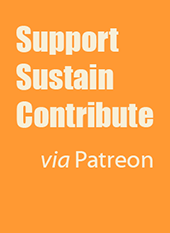
Ctien,
yes, custom profiles make a big difference! I have used Michael Gordon (http://michael-gordon), who does excellent profiles for $25! $10 saved is $10 earned (Mike could thus eventually own that Sony 24-70 :)
Posted by: Rick | Wednesday, 07 December 2011 at 10:33 AM
Color profiling gets very confusing very quickly. You can bypass all the hard stuff by setting your camera, Adobe Camera Raw and Photoshop all to use the sRGB color space. This is totally great for snapshot, web, and JPEG delivery.
I use an online print shop (Reed Photo) as I find the prints cheaper and higher quality than desk-side paper and ink. My printshop suggests sRGB color workflow for their more inexpensive Fuji Frontier printer, which means I could almost live with an all-sRGB workflow.
As soon as you want to work in proPhoto RGB or Adobe RGB, you have to solve the colorspace work flow problem.
sRGB is a smaller color space than the Adobe RGB Raw images from my camera. Working in Adobe RGB (or proPhoto RGB) means compressing the colors into sRGB which makes them dull.
For printing on the Frontier or for web display, I have to darken and saturate my images to make them to look good.
The only way to match my Adobe RGB image to my sRGB conversion is to use "soft proofing" in Photoshop, which shows me what I have to do to make my paper image look like the one on my screen.
Highly Informative Exercise: Open in Photoshop a colorful/saturated image in the Adobe RGB or proPhoto RGB color space. Softproof into sRGB color space. (Use the View:Proof Setup:Custom and select Device-to-Simulate: sRGB IECxxxxx.)
You will see all your saturated reds and purple become dull and lifeless.
Posted by: Tom Stermitz | Wednesday, 07 December 2011 at 02:20 PM
FYI, I have read on DP Review Printers forum that Cathy's Profiles doesn't seem very responsive lately (as of a couple of months ago). I don't have any personal experience.
Posted by: John Nollendorfs | Wednesday, 07 December 2011 at 03:20 PM
A quick note on my own recent experience after "upgrading" to Windows 7 (from XP) and a new LED/LCD monitor. Using the built in W7 monitor calibration proved a real disaster as anything that looked good on screen was sent to the printer with incorrect colour and gamma.
After much trial & error I set the monitor (using its own controls) to look approximately right on known good photos from previous systems and now do minor adjustments to brightness and colour in the printer dialog boxes depending on paper choice.
Works for me but YMMV :-)
Posted by: Robin P | Wednesday, 07 December 2011 at 03:59 PM
I appreciate your time, Ctein, but I'm going to take Missy's advice—she's a professional, after all. Thanks anyway!
Posted by: Miserere | Wednesday, 07 December 2011 at 04:19 PM
those pics look just the same on my monitor...
;o)
Posted by: rdp | Wednesday, 07 December 2011 at 05:26 PM
Monitor calibration is always useful even though modern flat panel monitors are more likely to produce good color without calibration-not professional level color accuracy, though. I run a printing studio and work with many artists and photographers who bring me their own files.
Color is rarely a big issue, but a more common problem stems from modern monitors being too bright right out of their box. This will lead to prints that are too dark when printed with a properly color managed printer. Calibration of a monitor doesn't deal with this too well. A better approach is to have a couple of prints made of typical images you produce and then compare them to the file on your monitor, adjusting monitor brightness until an approximate match is made.
Even then, as you mentioned, learning the foibles of your monitor and understanding how to interpret it's image is a necessity. And the best tool is a hard copy proof, printed with a profile, on the paper the final print will be on.
Posted by: Rob Reiter | Wednesday, 07 December 2011 at 05:54 PM
Does this also apply if you plan to print in black and white?
Posted by: Mike | Wednesday, 07 December 2011 at 06:18 PM
Hi Ctein,
In my experience (inkjet)printing, without a proper monitor, printer, viewing environment, calibrating and profiling, is a slippery slope.
Quote: For someone starting out, I don't think that level of display refinement is important.
Why not? There is no other reason for printing yourself than control.
Quote: What you really will need to do is to learn how the monitor will look different from the print, and that just takes practice and experience.
With millions of colors and shades, that's almost impossible. Cheap monitors drift, have bad shadow separation and haven't got uniform color across the panel. If your monitor got broke, you would have to learn again! One would have to print a lot to get this experience, which introduces the next problem:
The price per print from "cheap" printers is enormous. Allmost all of them suffer from headclogs, failing heads over time, wasted ink, paper, etc. This combined without seeing what your are printing doesn't make it a fun experience.
Things get a little bit better if one gets a bigger printer. But then it makes no sense to print low volumes and not to invest in a full colormanaged workflow.
A kind of a paradox.
In the first situation one can get far better and cheaper prints by outsourcing to a digital printer.
Posted by: Niels Geuze | Wednesday, 07 December 2011 at 06:19 PM
Dear Tom,
It is no more difficult maintaining a consistent workflow in Adobe RGB than sRGB and it has some definite advantages (covered in the next column on this topic). ProPhoto RGB is another matter.
The issues that you are encountering don't have anything to do with the subject of this column.
~~~~~~
Dear Mike,
If your printer and its software turn out a completely neutral print without dealing with any of this color management stuff, then don't bother with it. You'll just be making unnecessary work for yourself. If you're seeing an unexpected overall color cast or color crossover between the highlights and the shadows, then you'll need to calibrate stuff.
~~~~~~
Dear Niels,
“Control” has nothing to do with calibrating one's monitor. There are many other reasons why people like to print for themselves than simply control. This series of columns is not advocating for or against doing one's own printing (Tom and Miserere, take note). It is written for people who want to do that.
It is hardly difficult at all to learn the general ways in which a monitor image looks different from the print. And it is indeed impossible to learn how every specific color on the monitor looks different from every specific color in the print. So, no one ever tries. Monitor profiling doesn't change this; all it does is make the monitor image more similar to, but in no way identical to, the printed image. You still have to learn to allow for the windage. Folks have been doing that for 40 years. (At least. When were video analyzers introduced?). It's not a hard skill to develop.
pax \ Ctein
[ Please excuse any word-salad. MacSpeech in training! ]
======================================
-- Ctein's Online Gallery http://ctein.com
-- Digital Restorations http://photo-repair.com
======================================
Posted by: ctein | Thursday, 08 December 2011 at 01:08 AM
Question: So far I've been quite happy with the results of using the paper company's profile for my printer. Will getting a profile from a place like Cathy's Profiles produce better results? Same question for preparing my own custom profile (Spyder Elite Pro).
Posted by: Scott | Thursday, 08 December 2011 at 06:57 AM
For what it's worth - a friend working in web and print design (usually offset print in CMYK) always worked with ordinary monitors. He told me he would never trust the monitor anyway. He works by checking the actual color values in CMYK, ideally in a studio shoot you have a proofing shot anyway of a known color target with known CMYK values. He knows at which values the print will block up or burn out, and what value certain blues must have to look good. I don't think he ever even tried calibrating his monitor.
As others have said lightness of monitors vs prints is one of the bigger issues. Room lighting and light color change perception completely too. So what I try to do now is not to calibrate everything but to develop a feel of what kind of RGB % values correspond to what king of look on print. That's very important anyway if you want a whole photo series to look consistent, even on a monitor. I use a commercial lab though whenever I print (not too often actually), always on same paper, to get a feel for it - my last Epson printer went on the curbside as a giveaway because I spent more money on declogging than on printing.
Posted by: mbka | Thursday, 08 December 2011 at 07:18 AM
As already mentioned above, 'Cathy's Profiles' has had numerous complaints of non-response for a couple years now. The website is still up and fully functioning, but orders and emails just launch into the e-void......
Posted by: wtlloyd | Thursday, 08 December 2011 at 07:59 AM
I had a similar experience with Cathy's Profiles just two months ago. Numerous attempts to contact her went unacknowledged over the course of four weeks so I used the guy I have used in the past, Andrew Rodney at digitaldog.net/ . He is more expensive but the profiles I have received from him are excellent and his turnaround is very fast. He also answers his emails...
Posted by: Ed Kirkpatrick | Thursday, 08 December 2011 at 09:22 AM
I agree with everything said here, but would like to add two things.
1) If you are getting good prints, don't mess with anything, it's not worth it, and you may never get back those "good prints" again, because you started messing with stuff.
2) I still maintain that all of this is largely the result of Japanese/English miscommunication. Epson, a Japanese company that invented the inkjet, never invested in making itself accessible to foreign operating system engineers.
Computer color and Pantone are U.S. inventions. Micro Piezo is a Japanese invention. Never has this cultural divide been more pronounced than when it comes to printing something in color. It is the '10s equivalent of what programming your VCR was in the '80s.
Epson, in traditional Japanese fashion, built inks and the printer with the widest gamut possible. MacOS and Windows advocated sRGB and extreme simplicity, in traditional U.S. fashion, just to get things to work. Naturally, these two philosophies collide.
No one on either side actually took the time to work on color, because the ecosystems that produced such great products are so entrenched in their own regional proclivities, and the companies involved are making too much money to care.
Thus, if you really take color seriously, it will take about 5 years of your life, tens of thousands of dollars of wasted media and ink, and your computer has to have a large dongle on it all the time.
Normally when you invest that much time and money on something you get letters after your name; I get to call myself a mediocre printer.
Posted by: yunfat | Thursday, 08 December 2011 at 09:35 AM
Did you ever resolve the color management issues you had with snow leopard?
Posted by: Dennis Allshouse | Thursday, 08 December 2011 at 09:57 AM
Colour Calibration is very very very important, we get a lot of clients who bring their own designs to be printed - after we open up their file in our computer - they see the colours & often exlaim, Hey! that's not the right colour.
Although again it is still not absolutely exact to what prints on paper - since looking at any design on a monitor - the light is from the back and looks like a back lit poster - on paper it still may look a bit different - but colour calibration can bring this very close... so that less is left to imagination and also helps avoid time wasting.
Posted by: Anit Mehta | Thursday, 08 December 2011 at 10:52 AM
Ctein, thanks for this. There are probably some readers in the same boat as me, that is, looking for next steps--an actual recipe for getting good screen-to-print results. After poking around I found the following. I'm NOT saying this is the ultimate or best prescription. I don't understand color management enough to make that call. But it looks like some good advice for people starting out on the color management trek.
http://www.ronmartblog.com/2010/07/color-management-101-how-do-i-get.html
Cheers.
Posted by: Terence | Thursday, 08 December 2011 at 12:40 PM
One of the main problems with colour management for printing, in my experience, has been software and operating system updates, which play havoc with settings used to print profile calibration prints, and with print settings generally. After years of frustration, I bought an old computer (for £50) which is connected to my printer, and is never connected to the internet and never updated. I use it just for printing, and never change the workflow or the settings. I do all my retouching on a newer, faster, regularly updated computer. I have had no profile problems for two years now. My prints come out of the printer looking just like the images displayed on my calibrated screen on my main work computer. When it comes to colour management, sometimes old but stable technology is a hundred times better than new and constantly changing technology.
Posted by: Edward Webb | Thursday, 08 December 2011 at 04:19 PM
Dear Yunfat,
Best advice, really. Trumps everything I've written in the past three columns.
~~~~~~
Dear Terence,
Ron wrote a great tutorial, there. I'm a fan of ColorMunki; after I reviewed it for PHOTO Techniques magazine I bought it. I don't regularly do that with products I review.
The difficulty for me recommending it to people starting out is that it's a fair chunk of change. I mean, if I'm trying to tell people how to do this RIGHT, then I'd be recommending a display in the high hundreds of dollars, a printer in the same range, ColorMunki, some good books on the subject, and a number of different papers they should try. If they're lucky they can pull it in for under $2,000. Therein lies the problem. This column series is directed at people who haven't done any serious digital printing but think they might want to. A high percentage of them, possibly even a majority, are going to discover that this is not actually what they want to be devoting a substantial chunk of their time and money to. Everyone has limited discretionary amounts of both; many will find this is not the best use of theirs. So I'm trying to keep my recommendations as economical as possible, so long as they still allow for quality printing.
But if someone is so inclined to spend their money on a ColorMunki, I think it's money well spent.
pax \ Ctein
[ Please excuse any word-salad. MacSpeech in training! ]
======================================
-- Ctein's Online Gallery http://ctein.com
-- Digital Restorations http://photo-repair.com
======================================
Posted by: ctein | Thursday, 08 December 2011 at 05:40 PM
Ctein,
Can you offer some guidance for color management when comparing prints to the monitor? Should I put proofs on a board right next to the monitor, separately lighted with the color light they will be seen in? Should I match the brightness of the monitor to the light reflected from the sample print?
Should I make a separate profile for the monitor that matches that color? E.g. should I have a tungsten profile that give everything a warm glow on the monitor when I'm matching to a print that will be shown under a tungsten light?*
Also, should I be working in a dark or dim environment, or am I liable to mess up the color balance of my eyes, and I should try for as little light-dark contrast in my field of view as possible?
Will
*I have the luxury of primarily printing for myself, so I know exactly what bulbs, what distance, etc. My two display "environments" are either halogen spots in a room that is around EV 6, so pretty much red-orange, or reflected sunlight in a white room , so fairly blue and cold. I find "color balanced" fluorescent fixtures to look very odd, since I spend little time looking at pictures in that sort of light. Taking, yes, but...
Posted by: Will Frostmill | Thursday, 08 December 2011 at 06:46 PM
Interesting the advice to go buy a custom profile. So a question: am I mising something by doing it myself? I've got a utility that enables me to profile monitor, printer & scanner (of course you need one of those). So I can create my own printer profiles, which have always seemed pretty good.
Posted by: Martin Doonan | Thursday, 08 December 2011 at 11:18 PM
Ctein: You've said your goal in this series is to address the "how" of printing yourself, not "whether/why".
Nevertheless, I'd be interested in your thoughts on the "whether/why".
Back in the day I dabbled in the darkroom, and I fully understand why someone would want to print their own negatives: contrast, dodging/burning, etc.
In the case of digital, however, I'm wavering. Once I'm done in the digital darkroom, what is the benefit of printing myself vs sending them out to a high quality lab?
Outside of a calibration exercise, are their skills that must be mastered to go from a jpg to a fine (vs merely good) physical print? Seems like it would be a purely technical excercise with no artistic component.
Am I off-base here? Please make me wise, or least point in the direction of wisdom.
Posted by: Ted | Thursday, 08 December 2011 at 11:41 PM
Ctein: A quick response to your response (to me). I agree about the expense, but I wrote the post because it seems like X-Rite has figured out a middle ground in the market that can be met with the ColorMunki solution.
People new to this will gobble up your piece above, but anyone who is serious about making--and keeping and hanging or even selling--more than the occasional print will quickly want more than a beginner's solution. "No color management" means a hit-or-miss process that's really aggravating and costs money. It's lots of photo paper tossed in the trash. The next step -- the "simple" solution of getting a monitor calibrator and some profiles--will still run ~$200 or more with a decent monitor puck and a couple of paper profiles, then you have to buy new profiles made each time you want to try a different paper or some software/hardware update takes place.
ColorMunki is not exactly cheap, but it still seems like it's a decent alternative between having no color management and the other extreme of spending big bucks on high-end gear.
BTW, after my initial post I found another clear explanation of the ColorMunki workflow by Vincent Versace, who also tells why it's important for B&W work:
http://www.xritephoto.com/custom_page.aspx?PageID=146
And no, I'm not a shill for X-Rite/ColorMunki. Just seems like it's a decent solution within reach of serious amateurs who are tired of the aggravation and expense involved with crappy prints. Something I'm really familiar with.
Posted by: Terence | Friday, 09 December 2011 at 01:46 PM
Dear Will,
The only solid piece of advice I'd give you is that you're better off setting your monitor to D50 (5000 kelvins) rather than the commonly used D65 (6500 kelvins) color temperature setting. Overall this does a much better job of matching the colors you'll see in the print. They, of course, depend upon your final viewing illumination, but 6500 Kelvins is too cold for everything except non-sunny daylight.
(I would remind folks that these columns are about doing your own printing. They're not about recommendations for dealing with a third-party service bureau, a client, an online printing service, or Web design.)
Other than that, try different comparisons and see which one gives you the best visual match. At least you know how your prints are going to be viewed. I go crazy over that, having to deal with clients who will probably be displaying their prints under conditions I can't even imagine.
~~~~~~
Dear Martin,
As I wrote to Terence, people operating at the introductory level are not going to be in a position to be doing their own profiling. They should ignore the rest of this response. That said…
It's a good question and I don't know the answer. I do my own profiling and I'm happy with the results, but I've not done the experiments to find out if it's better, worse, or merely different from paying for professional profiles. At a casual glance (well, my idea of “casual”), I don't see any losses from rolling my own, but that doesn't mean a more critical examination wouldn't
show some. One of TOP's readers has volunteered to run some experiments with me setting his own professional profiling set-up against what I can do with ColorMunki. I haven't gotten around to taking him up on that yet, but I will one of these days. It should make for an interesting article.
~~~~~~
Dear Ted,
I've written on this subject, directly and indirectly, in the past. Here's a reading list of previous columns:
Do 'Real' Photographers Print?
Custom Printing and Artistic Ownership
The Importance (or Not) of the Print(ing)
A Perfunctory Guide to Converting Photographic Film to Digital Prints, Part I
A Perfunctory Guide to Converting Photographic Film to Digital Prints, Part III
Color Management- The Musical (Analogy)
pax \ Ctein
[ Please excuse any word-salad. MacSpeech in training! ]
======================================
-- Ctein's Online Gallery http://ctein.com
-- Digital Restorations http://photo-repair.com
======================================
Posted by: ctein | Friday, 09 December 2011 at 05:07 PM
CLtest is an awesome free tool for software monitor calibration.
Download, manual & discussion is here:
http://forum.ixbt.com/topic.cgi?id=28:21910
(Only gotcha this is Russian forum, but program itself is translated to English.
Also, Google Translate could be very helpful)
Posted by: Doroga | Tuesday, 13 December 2011 at 02:39 AM