Over the past several years, I've written four columns about upgrading my computer hardware to make Photoshop run faster without having to buy an entire new system. My last upgrade was an Other World Computing Seagate Momentus XT 500GB drive with 4GB of flash RAM cache, reviewed here.
You can trace the links back from there to the three columns that preceded that one if you want to read the whole saga. That's probably a good idea before hitting me with questions about what works best and what is most cost-effective.
Well, now I'm replacing that hard drive with an OWC Electra MAX 3G 960GB SSD [Ed. Note: See important addendum below]. This is the end of the line, because I honestly can't figure out any further enhancements to this machine.
There's a more general question I'm investigating, too: How much do you gain by trying to soup up an elderly machine with an SSD? We all know they make state-of-the-art machines astonishingly fast. Maybe, though, drive speed isn't the bottleneck in an older system. I've already souped up my 2007 2.2 GHz Core Duo MacBook Pro to the point where it's more than twice as fast as it was originally on Photoshoppy stuff. It performs comparably to a fast 2009 or a slow 2010 machine. That's a nice return on my investment, but maybe I've pushed it as far as it can go.
Understand that for most of you the Electra MAX 3G 960GB, priced at a whopping $1,045, is severe overkill. I had several reasons for testing this model, not the least of which is that my current 500 GB Seagate Momentus XT hybrid drive is almost full, and configuring a 480 GB SSD in exactly the same way (so I could get meaningful comparison runs) would be a considerable headache. Most of you won't need this capacity, or the nifty fact that the 960 GB drive is actually two 480 GB drives, so you can configure it as a single drive (as I have) or as a 480 GB RAID1 array.
Furthermore, 6G SSDs are now insignificantly more expensive than 3G's. The extra performance won't do you any good in an older system with a 3G bus, but if you later recycle that drive into a 6G system, you'll pick up a substantial performance boost for free.
Finally, if you configure your machine for two internal hard drives, you can get by with an OWC 120 GB SSD ($129) that holds your operating system, applications, and scratch space, and you'll see almost as much performance improvement as having everything on the SSD.
But if you want a really honkin' big and fast drive, this baby is it.
So, why go this upgrade route in the first place? Why not just get a new machine? One reason is cost. Incrementally improving my machine has cost me much less than half what a new machine would run (up until this extravagance, and it would still be true if I had gone with a smaller drive), and it has extended the life of the system by several years.
Another reason may be compatibility. This laptop still runs Snow Leopard, which means it runs my business-critical software that will die on a newer Rosetta-less machine. A new machine may also have different I/O ports, demanding expensive or possibly even unavailable adapters for your peripherals.
Under those circumstances, maximizing the performance of an old system makes a lot of sense. But, maybe I've already taken it as far as it'll go? We're about to find out.
Since I was testing an older machine, it made sense to also test older software, so I looked at performance with both Photoshop CS4 Mac (which was severely limited in how much memory it could use) as well as CS6. I also compared it to our high-end 2009 27-inch iMac, whose quad-core processor, faster and more efficient processors, faster data buses and 16 GB of RAM can trounce my laptop (which only supports 6 GB RAM).
For general purpose tasks, the Electra MAX made things a bit peppier, but not by a lot. The SSD'd MacBook Pro booted in 25% less time and launched Photoshop in 30% less time, but my mail client, word processor, and voice dictation programs were not noticeably faster. Somehow, I expected more.
Running Lloyd Chambers' DiskTester revealed that the SATA bus in this old machine simply isn't up to supporting full 3G performance. It's not uncommon in older machines for the manufacturer to save money on I/O by using slower components. The Electra MAX clocked in at 120–128 MB per second, only half of what this SSD is capable of in a more modern system. Keep that in mind if you're souping up an old machine; you may not need the very best-performing SSD.
Moving on to Photoshop, I ran Lloyd's Photoshop benchmarks. As expected, there was very little difference with the Small benchmark, which mostly exercises the processor; it ran at most 10% faster under CS4 and CS6 with the SSD. The iMac ran that benchmark in 2/3rds the time under CS4 and 1/6th the time under CS6, which took full advantage of the iMac's 16 GB of RAM.
The Medium benchmark was another matter. The Electra MAX speeded my laptop up by 50–100%. The iMac was now only three times faster than my venerable laptop.
The Huge benchmark is representative of what happens when you see Photoshop's progress bar creeping along at a snail's pace, because you've started swapping a lot to the scratch disk. Under CS4 the iMac and the Momentus-configured laptop turned in nearly identical times, because their internal drives had similar throughput. Under CS6 the iMac turned in a time that was 40% less than the MacBook Pro, because the extra RAM did help. But it didn't blow away the MacBook.
So, what did the Electra MAX drive do to that benchmark? It aced it. It cut the time for running the Huge benchmark on my MacBook Pro nearly in half! Under CS4, the 2007 MacBook Pro left the 2009 iMac in the dust. Under CS6, it still beat it by about 10%.
Wow.
Now, that's the most extreme case. In my typical Photoshop use, the Electra MAX gave me a boost somewhere between the Small and Medium benchmarks. That's nice; I won't complain about trimming 25–35% off of times. It's not like buying a whole new system, but it pleases.
(Oh, and in case you're wondering how this compares to the state-of-the-art, the latest MacBook Pro Retina runs the Medium benchmark six times faster than my SSD'd laptop.)
The conclusion? Even in a fairly ancient machine with its very limited I/O, an OWC SSD is a very worthwhile upgrade to your system.
Ctein
IMPORTANT ADDENDUM Fri. Oct. 26: Murphy's Law always wins. After turning in this review, I took off on a one-week trip. Almost immediately, I started having corruption problems with the Electra MAX, with half my applications unrunnable and Disk Utility reporting unrepairable node damage. As soon as I got home, I copied off the new files I'd created on the trip and successfully reformatted and repartitioned the Electra MAX.
I attempted to restore my system and data two different ways:
—booting from the OS install disks and using Time Machine.
—booting externally using my Momentus HD in an external case and using Carbon Copy Cloner to port the HD over to the Electra MAX.
Both methods failed repeatedly, with no consistent stopping point over many, many attempts. The SSD would spontaneously dismount itself from the system in the middle of the process and remain invisible to the OS even after a reboot. It would reappear if I shut the laptop down entirely and restarted it.
I'm going to run some further tests to tell me if the drive is being inherently unreliable or just unreliable as an internal drive in my system.
This is the second sample of this drive that has misbehaved for me. The first failed almost out of the box, so I ignored it and got a replacement. It happens to reviewers on occasion and it's properly ignored unless it points to a deeper problem.
At this point, I think there's a deeper problem. I don't know if it's an incompatibility with my system or a more inherent flaw, but I can no longer recommend the Electra MAX 3G 960GB SSD at this time [the links have been removed from the article —Ed.].
This doesn't change any of my performance measurements nor conclusions about the value of an SSD; they still hold. Just not this SSD, for me, anyway.
This also doesn't change my very high opinion of Other World Computing or the general quality and reliability of their products. I've been buying their stuff for as long as I've owned Macs, and they will continue to be my preferred vendor. Their service and support have been consistently exceptional, too; their people are just wonderful. (And that's not me getting favorable treatment—I was buying from them long before they had any idea who I was or what I do for a living.)
Computer geek Ctein enhances your drive, vim, and vigor on TOP on Wednesdays.
Original contents copyright 2012 by Michael C. Johnston and/or the bylined author. All Rights Reserved. Links in this post may be to our affiliates; sales through affiliate links may benefit this site.
(To see all the comments, click on the "Comments" link below.)
Featured Comments from:
Joe Kashi: "Some SSD drives are faster and more reliable because they use better internal controller circuitry. I've been using Crucial M4 series SSDs for some time now and they have proven very reliable with Windows 7 Pro. The same drives were less reliable under prior OS versions and required reformatting to the new OS after a failure like Ctein describes.
"Hence, part of the problem may be generally OS related, part may be due to controller incompatibility with the OS or related problems, and part may have to do with the increased internal waste heat and/or noise arising from the higher chip densities of very high capacity drives.
"There's one final reliability-degrading factor with very high densities: Each bit has a finite chance of failure and it's an additive effect. Twice as much capacity means twice as many individual bits, which in turn means that the chance of failure doubles (or perhaps even more due to increased internal heat). Ideally, the controller should be able to map, relocate, and block any bits that show signs of incipient failure, but a particular internal controller may not do this efficiently or reliably and the SSD then becomes unreliable."
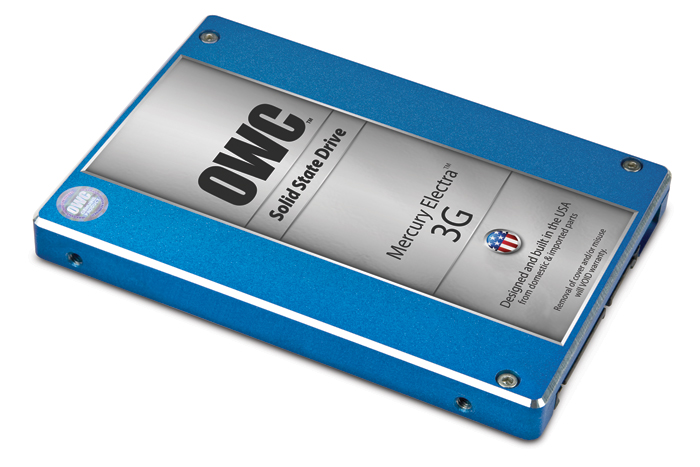
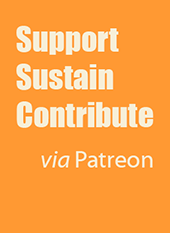
May I point you to Anandtech's review of the Electra Max. There is a reason why this is the only 960GB SSD on the market.
http://www.anandtech.com/show/6200/owc-mercury-electra-3g-max-960gb-review-cramming-1tb-of-nand-inside-25-chassis
I would suggest that removing the optical drive and having a pair of SSDs running RAID would have provided a cheaper, higher performing solution. The Seagate Momentus XT is a slow baseline comparison for current SSDs.
Posted by: Andrew Yang | Wednesday, 24 October 2012 at 10:44 AM
The OWC's are pretty durable too. I have had their enterprise class in my system for @3 years, and in that time I killed 2 mac pro towers due to heavy workload. Meanwhile, the OWC SSD is just fine.
Posted by: Taran | Wednesday, 24 October 2012 at 10:52 AM
Dear Andrew,
Thanks, that's a very nice technical article.
Going the two-drive route is what I suggest in the paragraph where I talk about the 120 GB drive.
I could not do that for this test, because then I wouldn't have a system configured exactly the same way, and that can produce all sorts of unexpected timing results. To be able to clone my existing drive AND have enough space left for scratch, I needed at least a 512GB drive.
And, just to clarify, the Momentus XT is NOT an SSD, it's a rotating drive with a really huge cache (Seagate calls it a "hybrid") which makes it a very snappy performer as HDs go, but that's all.
pax / Ctein
Posted by: ctein | Wednesday, 24 October 2012 at 11:18 AM
"the RAW software that Fuji ships with the X Pro camera requires Rosetta to run"
Thanks for that! I'm considering the purchase of a Fuji and that's very good to know.
Posted by: Steve G., Mendocino | Wednesday, 24 October 2012 at 11:19 AM
Ctein,
For those who are less familiar with the ins and outs of computers, could you explain briefly how you port the contents of your old disk to a new one? Do you run something like SuperDuper to make an exact copy? Will that preserve, among other things, the licenses for software?
Thanks,
Adrian
Posted by: Adrian | Wednesday, 24 October 2012 at 11:22 AM
One thing before going down the SSD route (which is for sure a good investment) is optimising a HFS volume. I know Apple says (as do a lot of websites) that HFS doesn't fragment, but this simply isn't true. On top of this, in terms of random disk access (especially if you do have a traditional hard drive), you can optimise the folder structure to increase read performance as well as defragment free space and files to improve contiguous file read and write.
iDefrag is the name of the tool I use -- it works pretty well. On large Virtual Machines, I was seeing improvements of 20-50%. You need to reboot into single user mode on OS X and let it run all night, but the results are worthwhile.
http://www.coriolis-systems.com/iDefrag.php
Pak
Posted by: Pak-Ming Wan | Wednesday, 24 October 2012 at 11:43 AM
I was also going to add going down the SSD route also complicates my backup strategy where I use a cold-spare identical hard drive which is cloned from my boot partition. (In my case, if the hard drive dies, you swap it out). You can't buy a cheap alternative which stores 960Gb in 2.5"... so it would be working on an external drive until a replacement comes in.
Don't count on any SSD degrading elegantly -- one of my SSDs died in 16 days! And when they go, it's like an on/off switch, it's immediate, not like a normal hard drive which makes noises and works intermittently. So in my experience, a good backup strategy is a must.
Pak
Posted by: Pak-Ming Wan | Wednesday, 24 October 2012 at 11:47 AM
More parrot stories, please.
Posted by: Andrew Kirk | Wednesday, 24 October 2012 at 12:05 PM
Dear Adrien,
I can't speak to the Windows side of things, as all my Windows installations have been virtual ones for some years. On the Mac side, there are two simple ways to do it:
1) Use Carbon Copy Cloner to duplicate your existing system drive. The duplicate will be bootable; just swap the new drive for the old. Or, swap drives first, put the old drive in an external case, boot off of it, and clone back to your new internal drive.
2) Under Snow Leopard, you can use Time Machine to do a full restore of your backed-up system so long as you have the SL installation disks for your machine. You replace the drive, boot off the installer and choose the restore option from the utilities instead of the new install. Under Leopard and later, there are some new OS bells and whistles that let you dispense with the installation disks, as I recall.
Either way gets you from your old drive to your new.
pax / Ctein
==========================================
-- Ctein's Online Gallery http://ctein.com
-- Digital Restorations http://photo-repair.com
==========================================
Posted by: ctein | Wednesday, 24 October 2012 at 12:15 PM
You may wanna update this post, the XPro1 software does not require Rosetta to run. It runs fine on OSX 10.8.2 which has no Rosetta support.
Cheers
Jonathan
Posted by: Jonathan Robson | Wednesday, 24 October 2012 at 12:38 PM
Hmmm - I think the idea of having everything plus the kitchen sink in just one machine is about as outdated as the idea of an all-purpose camera would be. For me: I'm running free stuff only (think Linux and a free and open source but very fine raw converter and such), and my 1TB internal hard drive is about 70% full now. But since this isn't the only computer in the house (my wife, and at some point in time our kid also have some), I bought a RAID1 NAS drive and set up automated backups of the most "important" folders and stuff. Seen that way, internal drives don't have to be that big anymore. Photoshop is an interactive program, you really don't need it for storing or just viewing your photos (if not, it's programmed really badly, but as I know nothing of that stuff, I'd better shut up). For us, and in a smallish laptop, a 120 Gig SSD would have more than enough storage. As prices for in-camera cards also go down (a D800 really welcomes a 64G card, so demand is there, and these are getting cheaper), even that 120G SSD seems like overkill.
Posted by: Wolfgang Lonien | Wednesday, 24 October 2012 at 12:39 PM
Funny that you bring this up. I'm just received and am about to make the upgrade. Moving my current 320gb hd to the optical bay (with an adapter) and putting in a 240gb ssd hd in the boot drive. (Are DVD's dead yet? I'm putting the superdrive in an external enclosure.)
Also, Ctein, you said that you max out at 6gb of ram on your computer. Mine is a 2011, but even though it says you max out at 8gb, it works fine with 2x8GB ram chips.
Posted by: Eli Burakian | Wednesday, 24 October 2012 at 01:00 PM
I did the same SSD updates to various Windows machines and found that Windows 7 Professional booted and ran benchmarks and programs much faster with an SSD than the same systems and programs when various 32 and 64 bit versions of earlier Windows operating systems were installed. If you plan to install an SSD on a Windows computer, be sure to also install 64-bit Win7 Pro or better.
Aside from the OS issues, an SSD is an excellent upgrade for any stock Windows notebook computer, almost all of which rely upon slow 5400rpm mechanical hard disks. The raw speed of an SSD is helpful here, even without the further boost that you will obtain from using a faster 64 bit Win 7 OS.
Posted by: Joe Kashi | Wednesday, 24 October 2012 at 01:05 PM
I tend to feel that replacing the system disk is such an effort with software reinstalls and all that I want to do a larger number of upgrades when I do it. That said, a modern SSD is a nice thing to have.
Were you able to separata how much performance increase came from having the files to edit on the SSD vs. just having the programs on the SSD? My system disk is currently SSD, but I'm thinking of an SSD for photos to speed up the processing of my currently rather large files...
Posted by: Oskar Ojala | Wednesday, 24 October 2012 at 01:35 PM
Yep, I agree SSD drives are a great thing for updating older MacBooks, I'm using a pair of Crucial 256GB SSD in my Mid 2010 13" MBP. 1 in place of the original HD and one in place of the optical drive which now lives in an external USB case).
Now, regarding the Fuji X-Pro 1 software, the current version works just fine without Rosetta, I am running it on Mountain Lion 10.8.2.
Posted by: David Anderson | Wednesday, 24 October 2012 at 02:22 PM
Ctein,
The version of Raw file converter EX for the Fujifilm X-Pro 1 I am using is 3.2.9.1 and it does work on Mac OSX 10.8.2 (which has no Rosetta)
You can download it from http://www.fujifilm.com/support/digital_cameras/software/myfinepix_studio/rfc/v3291/index.html
Posted by: David Anderson | Wednesday, 24 October 2012 at 02:37 PM
If you had a no-name PC, you could continue to rebuild your system every few years by putting in a new motherboard, cpu and memory for a fraction of the cost of an iMac. Just sayin'.
Posted by: Huw Morgan | Wednesday, 24 October 2012 at 02:40 PM
On old stuff and new machines or programs. A friend brought over 122 Kodak Photo CD's for me to open and change to TIFF images for him. He has Photoshop CS5 - which won't read the Kodak format. I still have CS4 on one machine and it will read them.
Per Adobe he has to buy an aftermarket program to open them. He, and I both think this is asinine. Why not be able to open and view everything you could with the older version? All the Kodak Photo CD's open and read just fine. About half of the "Gold CD" he burned during and just after that time won't open. None of the Zip disks will open any longer.
A good reason to check everything fairly often - and maybe keeping an older machine around.
Posted by: Dan | Wednesday, 24 October 2012 at 04:17 PM
Upgrading most 2-4 year old computers with a SSD is almost certainly one of the best upgrades you can do assuming you have already maxed out your core memory. But for Mac's, it's time to upgrade if you shoot a lot on site and need to quickly review images before you leave the site. With the last round of upgrades before yesterday, they finally included USB 3 and that makes a world of difference since no one seems to have produced a Thunderbolt card reader yet - why?
But with a USB 3 and the firmware updated CF and SD card reader from Lexus I can dump a full 16 gig 1000x card in about 2 minutes, yes that's not a typo. USB 3 is even faster than that, it's the card speed that's the current limit. And Thunderbolt is even faster, but no where in sight yet for a card reader :(
Cheers,
Robert
Posted by: robert harshman | Wednesday, 24 October 2012 at 07:05 PM
Fuji's RAW converter runs just fine under Mountain Lion. It sucks but runs nonetheless. No Rosetta required.
Posted by: Roger | Wednesday, 24 October 2012 at 08:48 PM
Dear Jonathan et al,
You're right, the RAW converter is a universal app. I don't know how it got into my head that it was Rosetta. Apologies to Fuji!
~~~~~~
Dear Eli,
The late 2007 MacBook Pros can only run 6 GB of RAM. Officially, they're limited to 4, but OWC found them stable with 6GB. For some reason 8GB (2 4GB modules) wasn't stable.
Later models can run more, up to 16GB with the latest.
~~~~~~
Dear Oskar,
Can't speak to the recent versions of Windows, but when you copy/clone a Mac system, as per my post to Adrian, all permissions, etc., are also cloned, so the software runs just fine. No new reinstalls or activations needed.
There's no need for your image files to be on the SSD. They're only read once, when you open the photograph. Ditto, when you save it. In between, all the disk activity is either the OS, Photoshop or writing the scratch file, so only your OS, your apps, and your scratch need be on the SSD. That's why I said a 120 GB would be fine. Many folks could probably get away with 64 GB. On my system, that'd be cutting it a bit tight, as I have about 32GB of applications, but that's me.
If I wanted to dispense with my optical drive, that's the route I'd take.
~~~~~~
Dear Huw,
I don't think you read the article very carefully, since it's not about upgrading iMacs at all.
Just sayin'.
~~~~~~
Dear Andrew,
Elmo thanks you!
pax / Ctein
==========================================
-- Ctein's Online Gallery http://ctein.com
-- Digital Restorations http://photo-repair.com
==========================================
Posted by: ctein | Wednesday, 24 October 2012 at 09:59 PM
EDITOR'S NOTE: I've removed a sentence about Fuji's X-Pro1 software only running under Rosetta from the post. Apologies to those whose comments about this are thereby "orphaned," but I figured it's better not to perpetuate mistakes.
--Mike the Ed.
Posted by: Mike Johnston | Wednesday, 24 October 2012 at 10:05 PM
Personally, my system is run from a fast SSD, but my photos are stored on two `green' (read: slower) spinning disks in RAID 1. For most purposes this is a nice combination, but when I'm working on a large set of photos, the load times can be the bottleneck.
What I do then is start a RAM disk and copy the files there. I then do all work on the RAM disk, and when I'm done, move them back to the `real' disks.
For individual files in Photoshop, this won't gain you much (if anything), but when you're working on multiple images at the same time and frequently switching (think ACDSee or Lightroom), it really speeds up the switch times.
Posted by: Bernard Scharp | Thursday, 25 October 2012 at 01:21 AM
For the more timid or frugal (who use Windows 7) may I suggest the OCZ Synapse w/Dataplex. Less than 5 minutes to install (assuming you have the spare SATA data cable which it doesn't come with, I didn't) and a noticable increase in Photoshop performance (though I have not run benchmarks).
It runs as a hidden cache drive rather than as a system drive. After you access a file 2-3 times, from that point forward it will be accessed from the SSD cache instead of the HD.
I didn't get the 4x bootup and program start speeds expected, but it did cut those in half. And it feels just a little safer to me, since it has 50% memory redundancy for future-protection and could completely fail and not interfere with normal functioning (the computer would just go back to its old slower speed, though you would have to physically unplug the drive).
Posted by: Doug Nelson | Thursday, 25 October 2012 at 01:46 AM
I'm about to upgrade to the new Mac Mini, and I'm considering getting the new fusion drive. However, I have concerns about that, as I often open a Windows virtual machine that's about 50 GB, and I wonder if every time I do that it means the system has to push 50 GB of stuff out of the SSD part into the HDD in order to accomodate the virtual machine. Since the thing is so new, I don't imagine anyone has an answer to that yet.
But here's an easy one: how does one know if one's system is ready for a 6G SSD?
Posted by: Ed Hawco | Thursday, 25 October 2012 at 12:50 PM
Ed: the Fusion drive is not a cache, so items are not repeatedly moved in and out of the SSD. Assuming sufficient free space, if the OS decides your Windows VM is "frequently" accessed (for some unknown definition of "frequent") it will move it into the SSD and leave it there. The only reason it would move back is if you stopped using it often.
Posted by: Ben Wilkes | Thursday, 25 October 2012 at 08:26 PM
Ctein, if some of your apps need Rosetta, you might try virtualizing e.g. 10.6/Snow Leopard and its Rosetta on those newer platforms like the Retina MBP that require at least 10.8/Mountain Lion.
Posted by: Bruno Masset | Friday, 26 October 2012 at 04:07 PM
Dear Joe,
Thanks for your comments. They include many of the possibilities I'd been thinking of. The thing is, this was a perfect Murphy's Law situation. AFTER I turned in my review, I got on a plane for a week's vacation in Minneapolis. Within a minute after I woke it up on the airplane, I got a perpetual spinning beach ball. This was the first time I'd run the machine on battery power. I tried restarting several times and it always rapidly went into that hung state. So I booted into my second boot partition on the drive to run disk utility and check out the first. After a minute or so, I got the beach ball there.
After a bit more trial and error and some sheer guesswork, I got into the power management settings in both partitions before the machine could hang and switched off “sleep drive whenever possible.” I was then able to boot successfully and stay running, but disk utility said there was irrepairable damage to my primary boot partition.
So, yeah, given that this drive draws unusually large amounts of power I'm thinking a thermal issue or something hinky that happens due to the sleep setting. I e-mailed OWC the next day and within HOURS, their gurus had managed to set up an exact duplicate of my machine (both hardware and OS) in their lab, and it did not show the same immediate failure mode. I'm not entirely convinced they duplicated my power settings exactly, but the benefit of the doubt was on the drive's side and I thought it likely I had just experienced one of those random glitches in life. Which, of course, always happen when one is beginning a trip. Given that, I had no reason to alter my review.
I flew home the same day the review appeared. It took a full day of testing for me to become absolutely convinced that there was a real drive problem going on, at which point I wrote the addendum and Mike got it up ASAP. The great thing about online publishing is nothing is cast in paper and ink.
OWC isn't letting this one slide. I offered to run some more tests on the drive here; they requested I send it back as soon as possible so they can dissect it. They're right; I should leave all the digital evidence in place; they might learn something from the pattern of corruption on the last failed clone attempt.
Purely on a logical basis, I am convinced this has to be an anomaly. OWC has an excellent reputation for product quality, and this is their most noticeable, high-end drive. It would not be on the market if they had any reason to doubt it. But, I can only report on what I can report on and clearly something odd has gone wrong. They and I both want to get to the bottom of it.
pax \ Ctein
[ Please excuse any word-salad. MacSpeech in training! ]
======================================
-- Ctein's Online Gallery http://ctein.com
-- Digital Restorations http://photo-repair.com
======================================
Posted by: ctein | Friday, 26 October 2012 at 05:45 PM
Ctein,
Had two of the same drives, about 400+ gigs, both died the same way yours did, one just refused to come back to life. Vendor replaced both, have not used much since, just don't trust 'em.
Posted by: Bill OBrien | Friday, 26 October 2012 at 08:27 PM
Respectfully, is anyone really surprised when a new, expensive, ssd fails on old hardware with an old OS? It might work. Maybe it should work. But really, is it worth the risk to your data? $1000 is a good chunk of money towards a new mac.
Posted by: mark-richards | Saturday, 27 October 2012 at 07:57 AM
Dear Mark,
I don't see the logic behind your comment.
Not so incidentally, the drive ran fine for a good three weeks in the laptop before I even started the review, or took off on that ill-fated trip.
C'mon, you know me-- do you really think I'd unreasonably risk my primary computer or rely on an untested system on the road?
It's not just that I have 35 years experience with this, it's that I'm not that brave!
My standard procedure on any kind of a major drive change is to have duplicate backups of all my data, created two different ways, and to keep the old drive, unaltered, for at least 3-4 months (sometimes a lot longer) until I'm positive I trust the new configuration. It's insurance.
99% of the time in life, you don't need insurance. This time it paid off.
pax,
prudent/cowardly Ctein
Posted by: ctein | Saturday, 27 October 2012 at 12:44 PM
Good post. Ive been in IT for 25 years and would really liked to have seen the original post include some of the words above - risk, backup, insurance, prudent - to temper the "wow" of the new drive.
Still dont think its worth putting a grand into a mac that old :-)
Regards
Posted by: mark-richards | Saturday, 27 October 2012 at 02:44 PM
On the spinning beach ball issue -- if you open up Console and look in kernel.log or one of the other archived kernel.logs are you seeing any I/O errors? Generally when drives go (even if they are SMART enabled), OS X will log any I/O errors here. It's the first place I look when a hard drive starts going funky.
BTW: I'm all with you for an $1000 drive upgrade on an old machine. If you're doing IO intensive tasks and you don't think a CPU upgrade will help you, it's very much so a worthwhile upgrade.
Pak
Posted by: Pak-Ming Wan | Sunday, 28 October 2012 at 07:08 PM